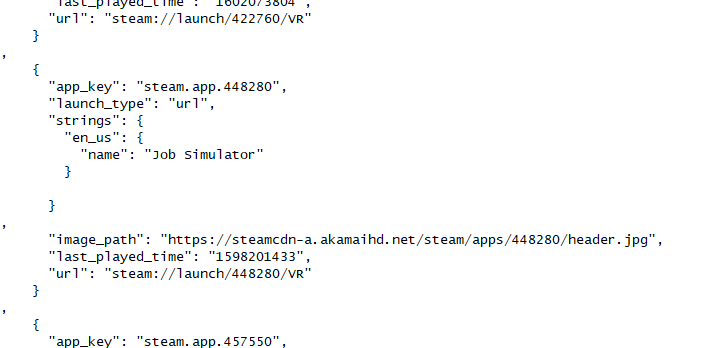By the way… The single real important issue  : What’s with the apparent hard-coded 12-hour format clock? Is it a Unity thing? :7
: What’s with the apparent hard-coded 12-hour format clock? Is it a Unity thing? :7
does it make sense to change the last three lines in custom steamvr profiles to?:
“maxRecommendedResolution”: 16384,
“allowSupersampleFiltering”: False,
“gpuSpeed”: 2000
Thanks for pointing it out. Will update it to use your current system time display format ![]()
the rest of the world should just adapt we cant count past 12
No, it should be hardcoded 24h! (partly just joking)
very well done!!!
Many Thanks!!!
I still have a suggestion for improvement.
If it would be wonderful if the lighthouses would switch to standby (sleep mode) and switch off the controller when you press the switch off button on the Pimax glasses.
if you press this button again, the lighthouses should switch on (wake up)
would that be a good idea?
at the moment it is always very annoying to activate the lighthouses manually.
We (pimax freaks) already have code for it in GitHub since some members were already engaged in providing a solution other then the GATTBrowser tool (can’t recall the name of the forum member that did the coding) .
II could imagine it be nice if you can choose between automatic and maybe also send a wake up or standby to any one or all of n found light houses.
(I am two weeks off my work@home now just doing project clean ups and family time, if I can assist, let me know, but I guess the original tool devs will be faster)
Edit thanks to @risa2000 :
https://community.openmr.ai/t/how-to-power-off-basestations-remotely-solved/15205
Many Thanks
I’ve grown everything. Looks very complicated.
My English is way too bad and Google doesn’t translate it well. I can’t find a download for the exe file either.
Where should this program be?
So it’s not a solution for me.
It should work automatically as I described it above.
Then it would be perfect.
Hey Timo, the idea would be to have it integrated. As of now it’s just possible via the tools. But since there already is code to control the LHs I guess it’s a bit easier to integrate in the Pimax experience.
We are a few of german speaking here, feel free to PM if Google translate fails.
Oh my God! This update is amazing. Now goes back to Experience after you play something. And that’s just one of a hundreds of improvements. You guys rock my world. Thank you. Now I just wish Pimax would send me a replacement plastic hinge as I can barely keep it on my head with the metal versions…
Is there something going on with PP? When turned on headset is starting in blinking light with purple power. When I adjust a rendering setting it goes PP blurry. If I restart it is fine again.
The blinking light and purple power is intentional so that you can easily tell when PP is turned on.
If PP is blurry, your maxRecommendedResolution is probably too low. Pimax Experience is supposed to fix that automatically, so you don’t have to manually edit the vr config file.
I understand that but I rarely use PP yet when I started using PE it keeps automatically changing the headset to blinking chevron and purple power light upon PE startup.
Check the “Common Settings” (game) profile which is applied on start-up (at least it was in PiTool)… ![]()
EDIT: It seems it’s a default setting being set when creating new profiles, i.e. not directly derived from “Common Settings” like I thought:
Hello all,
I have quicky read through the forum and do not see responses to my perticular issues so I apologize if these have already been answered.
I finally was able to install the new PE versions. I completely erased all my previous PiTool software and started from scratch. After loading .84 PT and then loading PE .60 things did not go so well. My CAM software completely froze. Even after restarting my PC and having PiTool and PE off, the software does not work. The only way to get it up and running is to erase PiTool and PE from my system. I went back to .260 PT and it worked great. Loaded .84 and .60 again and it froze up. I am going to do a reinstall of CAM this evening to see if things change. The image quality of the games that I played right after install was much worse than when I was running .260 PT…much worse. It was like all my settings were on “very low” but they actually were all on high. I could not get the image quality to clear up. I personally run on PT 2.0 and SteamVR SS at 20% (using a 1080ti). This gives me a softer image but I like it, and with Smart Smoothing FPS is not generally an issue. Does anyone know how to clear up the image? Lastly all of my SteamVR and VivePort games populate in the menus, but none of the thumbnails come up. Do I have to pull this information from somewhere? My steam games are not on my C: I have them stored on a separate larger HDD.
Thank you all for your time,
I have tried PE for the first time today and it looks and works great.
Thank you for all your effort. 
I have one problem with it:
Not all my SteamVR games are listed. It seems PE is only browsing the standard Steam game library folder and not all.
I have three locations of my games, so a lot are missing.
I was able to add one with import games and then choose exe but that’s not what it should be like.
Can you check on that issue please ?
Thanks.
Jens
Hi Jens, this doesnt sound right.
PE only imports all Steam games that are in your VR-library (and has VR support).
All imported SteamVR games are read from one single file, which is:
%steam install path%\config\ steamapps.vrmanifest
This file is generated by SteamVR and includes ALL your VR games, no matter what directory (and no matter how many directories) you use for for your game library.
For instance, if you have VR games installed on:
- C:\Steamgames\
- D:\games\Steam\
- G:\Steamlibrary\
The steamapps.vrmanifest file will collect all (VR cupported) games from these folders. Even if you have 10 different locations for game library. This is the beauty of SteamVR, it makes it very easy to import all your VR games (compared to Oculus which is much more messy and complex, probably on purpose…)
The games are stored like this:
As you notice, there is not even a path included to the games (this game is installed on my D: drive), as its simply not needed. All game are called by its ID upon launch by Steam/SteamVR (and PE as well), no matter where they are located.
This brings me to the conclusion, that your VR games might be installed on 1 of your drives, while non-VR games are installed on other drives and these never gets imported - because they are not VR supported anyway. If you want to add a non-VR Steam game to your VR library, just right click on the game (inside Steam), select Properties, and tick the box “Add to VR library”. This will add the game to your list of VR games upon next start of SteamVR - and after that, it will be visible in PE, no matter where you have the game installed.
I hope it all makes sense ![]()
Hmm Im confused. Nor PiTool or PE should freeze the CAM software as it never touches any external application or settings (I use CAM software as well for my 9900K CPU cooling monitoring).
Could you please just uninstall PiTool and PE, run the provided PiTool installation, and then install PE with the separate installer?
The fact that your image quality was worse is probably the result of PiTool not connecting to PE at all. You should in fact see an improvement in image quality whatever game you are running, because PE automatically improves the values in SteamVR config.