This was a Post I had in the Brainwarp discussion but was thinking it would be useful to everyone as a general tech guide to getting the most out of VR on Windows 10
It and other optimisation suggestions would be probably worth pinning to the forum.
I have been in the past quite vocal about Il2 Battle of Stalingrad not being multi-threaded. After resorting to some searches and finding a VR optimisation guide on Thom’s Hardware and Windows Central and tweaking my system settings I found out that I was quite wrong with the lack multi-threaded usage in Il2.
The optimisations included:
- Disabling Hyperthreading in the CPU (i7700HQ)
- Fixed pagefile which I set to 4096 (not sure why I hadn’t done that earlier)
- Enabling Maximum Performance Power Setting in Windows 10
and lastly - 2 registry changes
multimedia class scheduler
and
GPU priority / scheduling priority.
Anyway, the 2 sites I referenced for tuning were
How to ensure the best VR performance from your PC
Low frames per second (FPS) in PC gaming is your worst enemy — in VR it can also be literally sickening. What better reason to give your old hardware some care and keep it performing up-to-snuff for another few months?
and

How To Optimize Your Pc For VR
If You want to optimize your PC for VR this is the right tutorial for you. It is very important to know the required steps you need to make. First check your
With the recommendations there I have found that CPU usage across all 4 cores is greatly improved as well as GPU usage. I am now experimenting with Il2 BoS VR at PiTools set to 1 and SteamVR set to 50%
Using x16 AF and settled on x8 AA settings but in Nvidia Control Panel. With the PiTools = 1 and SteamVR at 50% on my i7700HQ Max-Q 1070 laptop I am getting low but smooth frame rates which will be improved with BrainWarp. The image is crisp with minimal aliasing artifacts on the terrain and detailed would view.
My effective increase in fps was approx 50+%
My laptop runs at low 80’s heat (Celsius).
Attached is Performance Monitor whilst flying Il2 VR
Hope this helps

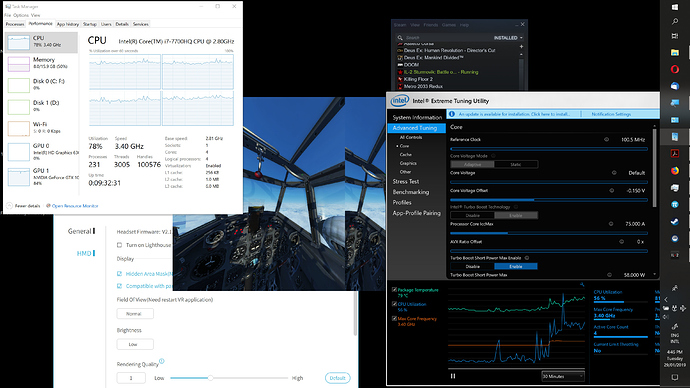
 Worth investigating.
Worth investigating.
