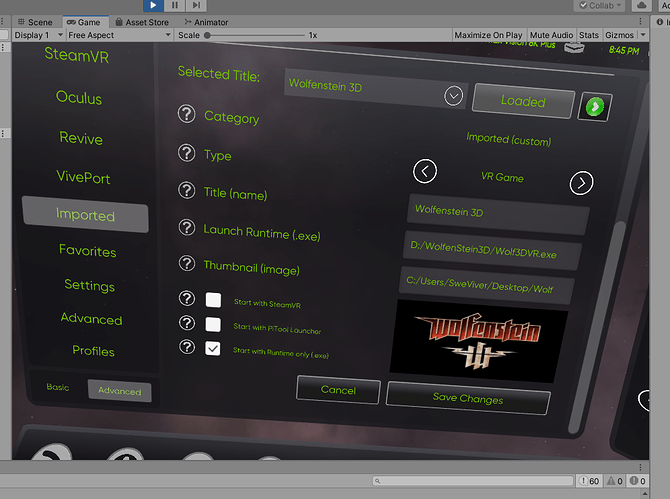Hey everyone!
The Pimax VR Experience software has been in Closed/Private Beta for several weeks now and today we are finally going Public Beta after nearly 6 months of development!
The latest Beta 0.50 version is bundled with PiTool version 1.0.2.084, and this PiTool version is based on the 264 functionality. This means, just run the installer PiToolSetup_1.0.2.084.exe and you will have the same functionality as PiTool version 264, but now also including the latest Pimax VR Experience software running from start. Put on your headset and try out the Pimax VR Experience functionality and let us know what you think ![]() From now on, I will refer to Pimax VR Experience simply as “PE”.
From now on, I will refer to Pimax VR Experience simply as “PE”.
Download: PiToolSetup_1.0.2.084.exe
Note: The new PiTool has a higher version number 1.0.2.084 instead of Pitool 1.0.1.264. Although, I recently discovered that after installing the new 1.0.2.084, PiTool still says that a new PiTool update is availale, which is wrong. So please just ignore that for now until we have fixed it.
The Closed Beta category for PE here on the forums will go public later tonight and become a Public Beta Category, so you can read all about the previous versions of PE, follow the development, discuss the progress and ideas and also grab new upcoming Beta versions of PE releasing almost every day: https://community.openmr.ai/c/PEXPBeta/62/l/latest
Additionally, we will update the progress and have some exclusive in-deep progress updates on the new Official Pimax Reddit. In there, we can all discuss the features and ideas, so please join it if you still havent: https://www.reddit.com/r/Pimax_Official/
I wish I could have prepared a introductional video for this day (as planned), but unfortunately I currently have a cold and slight fever and losing my voice, so I will save that for another day hopefully this weekend. Either way, we didnt want you to wait so we decided to release the first Beta version to public here in the forums, on Reddit and other social platforms.
So the basic functionaliy, (in short):
-
Upon first start, PE imports all your installed VR games from:
- SteamVR
- Oculus
- VivePort
- Revive
**- Additionally, you can import custom VR games in the category “Imported”.
The game can be instantly launched from PE, with and without applying profile settings for the HMD, including SteamVR optimization.
All these games are sorted in each own category.
Any game/app can be added/removed to/from the Favorites category for faster access. -
Settings: PE lets you control/apply basically all HMD settings the same way PiTool does, but instantly in VR. PE constantly communicates with PiTool, so remember that PiTool needs to be running for PE to be properly working. Settings are
-
Advanced: PE lets you control advanced settings, and also manage SteamVR optimization profiles, do more advanced setting adjustments, and manage/edit/add/remove your imported games (this menu is only seen when Advanced mode is enabled)
-
Profiles: This category lets you manage/add/edit/delete setting profiles that you can use individually or profiles dedicated for specific VR games/apps.
-
Customize: Lets you customize the UI look, switch interaction modes, desktop mode and much more.
Interaction supported in Beta 0.50:
- Full VR Controller interaction (laser pointer) with Valve Index/HTC Vive controllers
- Full Hand Tracking interaction with any Leap Motion device (optimized for Pimax wideFOV UltraHaptics hand tracking modules of course). Note that when this mode is enabled, VR controller interaction is disabled (switch). Additionally, Hand Tracking mode is only available when hardware is detected and connected.
- Full VR Mouse interaction. Note that this mode can only be enabled when Hand Tracking mode is disabled.
Desktop view:
PE is running in VR, but has also Desktop modes:
- Hidden on Desktop mode (on by default)
- Window Mode (multiple resolutions available from 540p to 4K)
-
Fullscreen Mode (multiple resolutions available from 540p to 4K)
Note: VR Mouse interaction requires window/fullscreen mode and window mode is instantly enabled when mouse interaction is enabled.
We will get more in-deep into the functionality further on (with tutorial videos etc), but for now I think this should get you started testing it out ![]()
Now, I would like to highlight something:
Armin Noroozi @arminelec that runs ArtArmin (the developer of Board Games VR on Steam) has since weeks back joined (volunteered) the development of Pimax VR Experience and he is currently spending his entire days - basically on full time - dedicating himself to work on this project together with me.
Armin is a highly skilled VR developer and programmer for many years now with proper Unity knowledge way beyond my level. I am personally a good friend of Armin for several years now, and Im truly thankful for his efforts and dedication into this project - despite the fact that he is not even getting paid and is not employed by Pimax. I think Armin is already now doing some huge progress for the development, and he will become a very important resource for us all to make this application something great for our community and all Pimax owners.
Therefore, he deserves all the respect and a huge thanks from all of us Pimax fans. If you are willing to support him, please dont hesitate to join his Patreon. Believe me, it really makes a difference! https://www.patreon.com/artarmin
Lastly, a BIG thanks to all the Beta testers who have volunteered spending hours and hours on testing, reporting, suggesting and helping us to improve the software over the past 4 weeks or so. Your efforts have really made a big difference and we have solved numerous of issues and bugs - as well as added new features - and this is all thanks to you!
So guys, lets try out the VR Experience together and let us know what you think of it, in it’s current state!
But please be aware… This is still a Beta release. Everything can - and will - be be improved. We are still in early days of development and PE can just get better from now on, so have that in mind! ![]()
Thank you!
/Martin, Armin & the Pimax team.
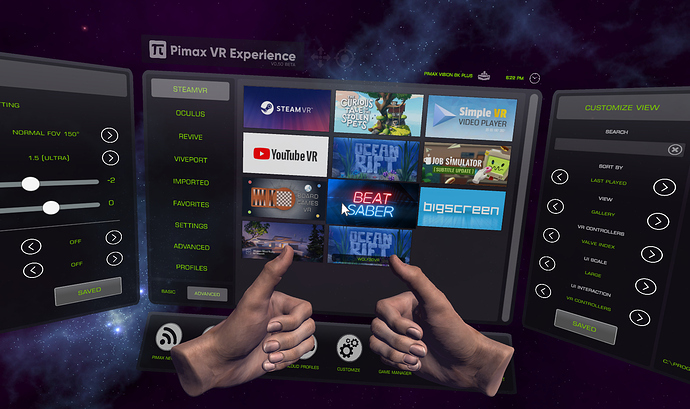






 I look forward to trying it out this evening after work. Question regarding importing custom games, is there a directory or location I could use custom covers for the games? Can you use custom covers for existing steam games as well?
I look forward to trying it out this evening after work. Question regarding importing custom games, is there a directory or location I could use custom covers for the games? Can you use custom covers for existing steam games as well? It would be amazing if I can create my own artwork for the games in PE.
It would be amazing if I can create my own artwork for the games in PE.