Update to the first post located at https://community.openmr.ai/t/eye-tracking-software-fix/37292
If you are like me and saw the Droolon Pi1 eye tracking module and thought. wow, eye tracking on a Pimax! that must be great! and you buy it. and low and behold. it is barely usable. it can not track properly, it gets very hot etc. well I got fed up with that. so I went out and made my own software/firmware for it. (the firmware is a branch of an official 7invensun firmware that 7i has provided to me through an email) well, what does this that you made do? how can it improve on a product that seems hopeless? as long as you follow the instructions I posted below, the Eye tracker becomes
- more accurate
- less hot
- less power draw
- still runs at 120 hertz
- and no longer a need for an external cable to the pc
it performs best directly connected to the headset, with the 15mm foam. please be aware, the cable thing has only been tested by 2 people, both with the same results, that might not be the case for you, as well as the size of the facial interface. I will continue to try to update this as time goes on to better improve upon the code. Please make sure to install AseeVR through the Official Pimax website located at their google drive link DroolonPi1_100Hz.zip - Google Drive
Step 1. After Installing the Pimax software locate the folder at C:\7invensun\aSeeVR_UserSDK should appear like this

Step 2. Visit my software install located at my google drive link and install aSeeVR_UserSDK.rar - Google Drive this will install a folder called aSeeVR_UserSDK.rar Does that name of the folder sound familiar? It should. Its the same name as the folder that I had you locate earlier
Step 3. Right click aSeeVR_UserSDK.rar and select “Extract Files” this will extract the downloaded AseeVR_UserSDK folder
Step 4. Double click the now extracted folder to open it up. you will see a folder with the exact same name inside of it. the file path should look similar to this C:\Users\YourUserName\Downloads\aSeeVR_UserSDK\aSeeVR_UserSDK
Step 5. Make sure your Pimax and aSeeVR are closed open back up the filepath in a separate folder view of C:\7invensun\aSeeVR_UserSDK and drag and drop all contents from C:\Users\YourUserName\Downloads\aSeeVR_UserSDK\aSeeVR_UserSDK into the 7invensun folder. this will prompt you to replace files, skip, or cancel. Select replace files. this will replace all files that you installed from Pimax with the files from my AseeVR folder you downloaded.
Step 6. start up your Pimax headset and in Pitool you will be prompted to run aSeeVR like usual. Once you start aSeeVR you will be greeted by 2 new windows labeled “Draw Image 1” and “Draw Image 2” These are windows for you to view the live camera feed from the eye trackers. this will allow you to properly position your headset to get the highest tracking quality for the eye tracking
Additional info located at *C:\7invensun\aSeeVR_UserSDK\runtime\devices\Pimax\config* there is a file called “EyeTracking.ini” if you right click and open with notepad there are some configuration settings


fdimgline provides tracking lines along with the probability of tracking to enable it please swap the “0” to “1” 0 = off 1 = on
The Latest version is what you will be installing over google drive, if you would prefer an older version of the software please visit this openMR link https://community.openmr.ai/t/eye-tracking-software-fix/37292
If you have any questions or concerns please feel free to message me on Discord
@ guppyexpress#0001, I will respond when I get the chance to
commonly asked questions
Q. why is it a google drive link?
A. I swapped to a google drive link for ease of install and to help avoid errors when first installing
Q. the tracking is still jittery/slow
A. please enable the tracking lines and check that you have your headset lined up properly
Q. my headset is properly worn and tracking is still jittery
A. make sure that your AmCap displays a video capture pin of 10000
it is located here on AmCap
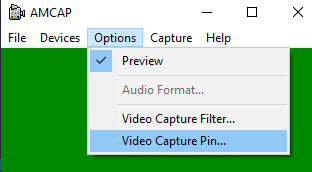
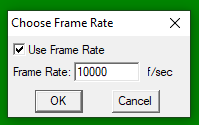
Q. what does this fix actually do?
A. this fix allows for a higher resolution 120hz camera feed. as well as unlocking the camera feeds, reducing total power draw. which in turn reduces the heat produced as well
If you enjoy my work. Feel free to support me on KoFi https://ko-fi.com/guppyexpress
