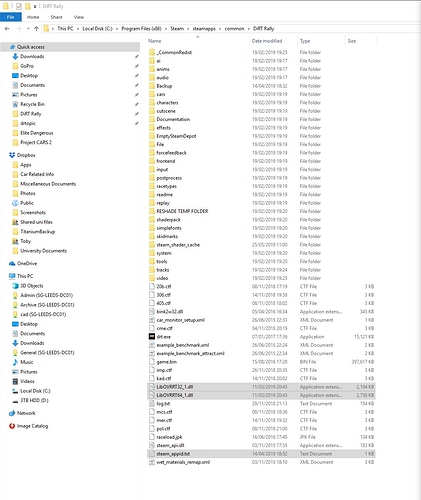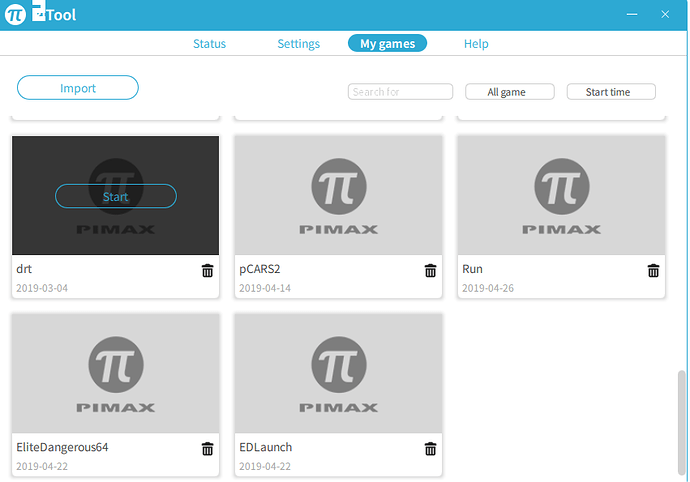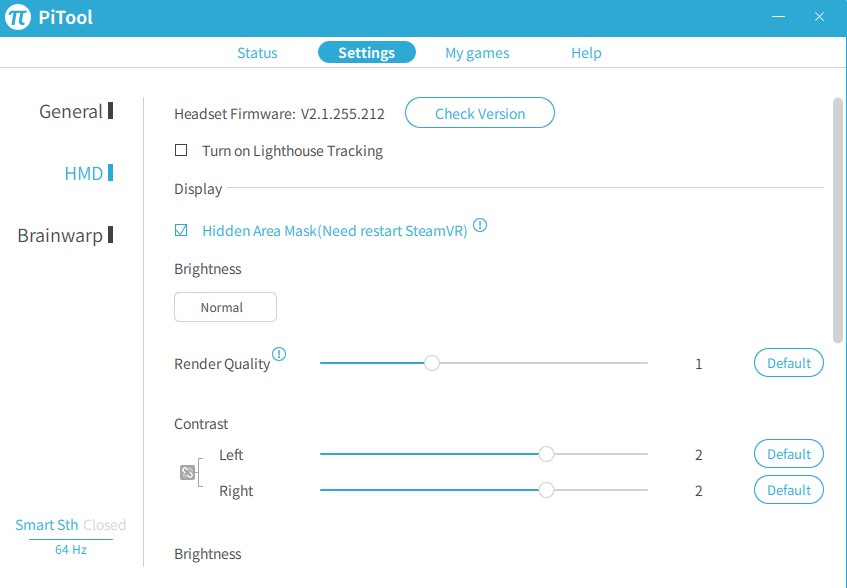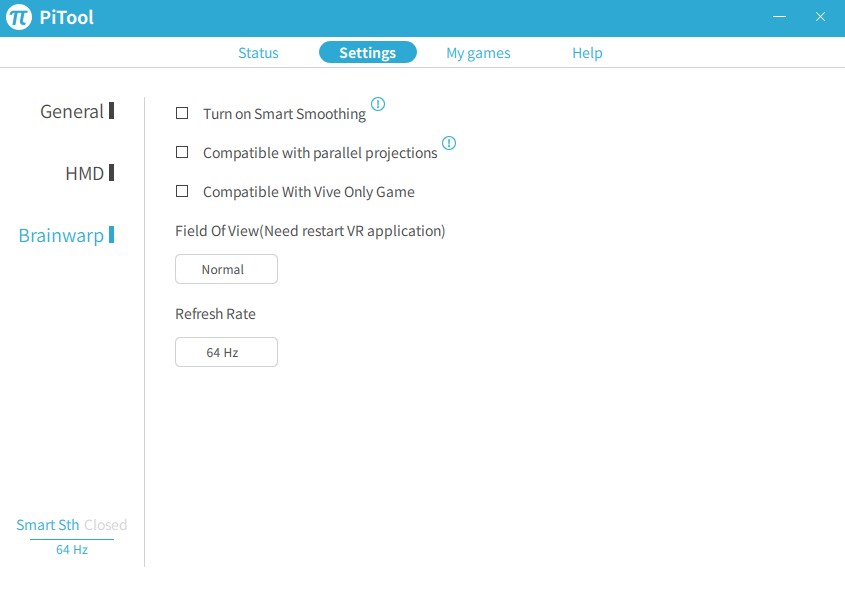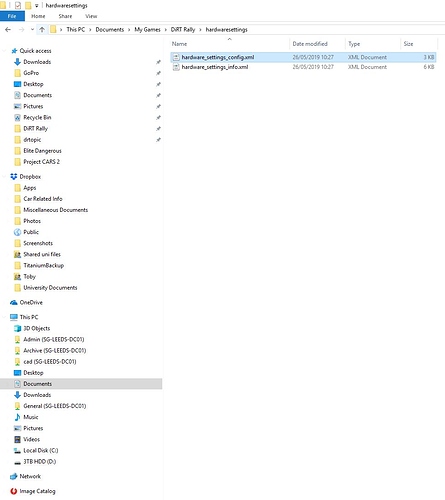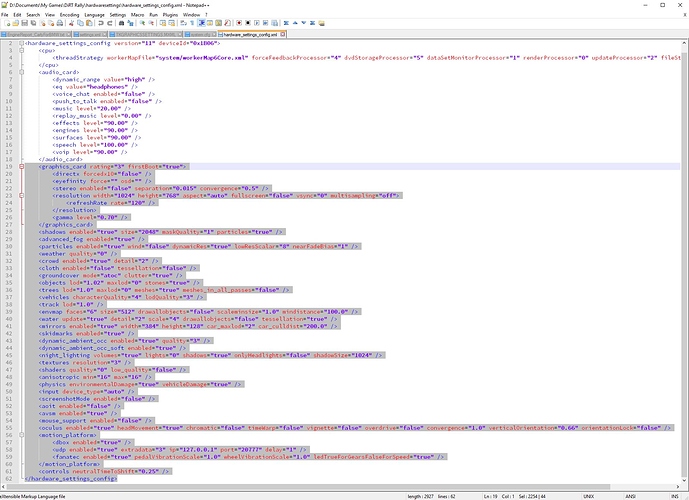Hi Guys, this is an update to my original thread (https://community.openmr.ai/t/dirt-rally-settings-5k-original-thread/15168?u=neal_white_iii) made in February 2019 which contains, in my view at least, the best settings and tweaks to easily and quickly get Dirt Rally up and running in the Pimax 5k+ (This will also work with the 8k but may need slight adjustment). Unfortunately I cant edit my OP so had to put this in a reply. Take this information as superseding all original advice - none of the steps in the OP now apply to this new method.
Before I start this updated guide, my system specs, installed driver versions etc. are as follows:
System specs
CPU: Intel i7 5820k @ 4.4Ghz
RAM: Corsair Vengeance LPX DDR4 2800mhz @ 15-15-15-34 2T
GPU: NVidia GTX 1080Ti @ 2050mhz Core, 5900mhz Vram @ 1.09v No Power Limit Bios
Drivers (at time of writing)
Nvidia driver 430.64
Pitool V1.0.1.129 Beta
First of all, I strongly recommend running dirt rally via the method first discovered by @park. This does not require revive or Oculus software to be installed or running. It does require the steam version of the game to be installed and for steam to be open, but it does not need steamVR to be running, it runs directly from Pitool but requires some minor tweaks first. To do this, follow these simple steps exactly:
-
Copy both of these dll files AND the steam_appid.txt file to the default directory on your hard drive where Dirt Rally is installed, see my reference screenshot to where this is on my pc, also highlighting the files I just copied into this folder. Do not copy the “Hardware settings.txt” file yet.
Dirt Rally VR Files Download Link
-
Open Pitool, navigate to “My Games”, select “Import”. In the window which opens, navigate to the dirt rally directory (the same folder as you just put the 3 files above into). Once there, select the drt.exe file to import the shortcut into Pitool.
-
Ensure steam is running, but not SteamVR, then simply open Pitool if not already open and press “Start” on the new drt shortcut you just created. This should launch dirt rally, but it wont be in full VR until you start a race and youre inside the car. Once this is working, move on to my next steps BEFORE doing anything else - ignore the camera position at this stage if its wonky or offset.
-
Now that dirt rally is working, before you launch the game, you must always first turn on your headset with it resting perfectly flat on a level surface. Secondly, it is slightly easier to setup this game without lighthouse tracking, but if you do, before starting the game, wear the headset and sit in the position you will be in for racing. These crucial steps ensure the camera position is always correct. Any small rotational offset or drift can easily be corrected by pushing the “Centre VR Headset” when in game which is part of the in game settings.
-
Now that everything works, here are my recommended settings which have taken hours of tweaking to get the very best results.
First of all these are my recommended settings in the Nvidia Control Panel for Dirt Rally:
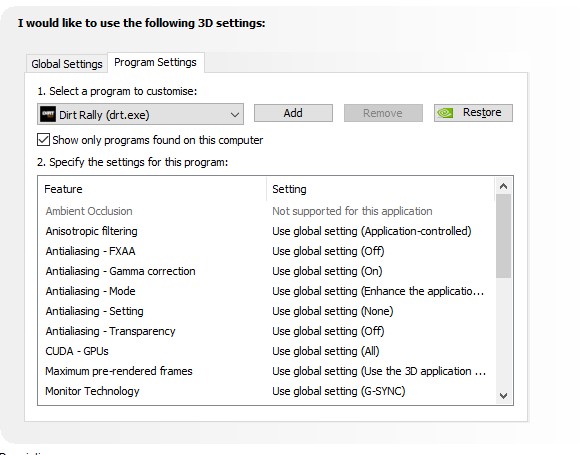
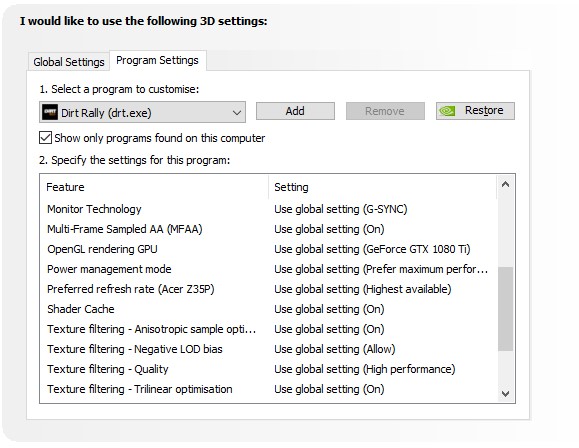
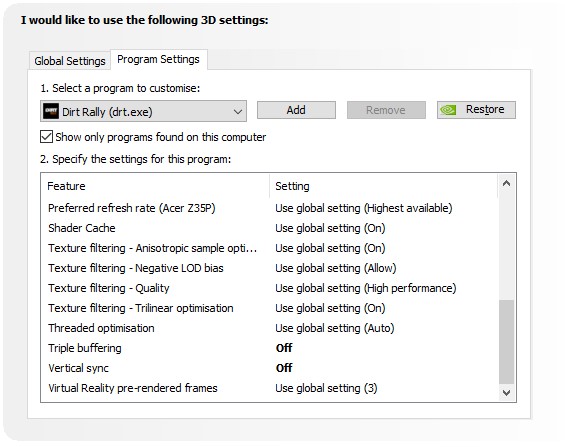
Here are my recommended settings for Pitool:
Don’t use smart smoothing – it causes flicker in this game using this method regardless of how the oculus parameters are defined in the xml file.
Notice I use 64hz mode for this game – It is essential to only use a refresh rate which can maintain the full framerate equal to refresh rate as much as possible because smart smoothing doesn’t work in this game using this method. If you select 90hz and you experience frame dips to 75fps, it will be noticeable in this game; if you limit the refresh to 72hz then it will be far smoother. Similarly if you have frame dips to say mid 60s FPS then choose 64hz mode and it will still be very smooth in this particular game.
Now to the in Game Settings:
Navigate to the following file “hardware_settings_config.xml”
Once there, open the file with a text editor, preferably something like Notepad++ as its easier to read but regular Notepad will also work. Delete all text in this file after </audio_card>. Replace it with all of the text within my file which was provided earlier “Hardware settings.txt”. Save the changes to the “hardware_settings_config.xml” and then run Dirt Rally! Enjoy amazing graphics AND smooth gameplay in all scenarios day or night with all weather effects!!
Finally, for those who have lower system specs than me and need more FPS, the only settings I would recommend touching in order of making significant FPS gains are:
- Ground cover to OFF (but it will look very bland!)
- Set Night Lighting in game to Medium instead of high (only if you get localised FPS dip during night events when driving past heavily lit and crowded areas)
- Particles to OFF (this affects things like water splashes, snow drift impact and dust trail behind car etc and gives a general FPS boost in all situations.
- Shadows to LOW
- anisotropic min=“8” max=“16” (reducing min to 8 from 16 can help in some scenarios)
For those who have beastly systems and want a few extra visuals at the cost of significant FPS drop you can adjust the following:
- cloth enabled=“true” tessellation=“true” (This controls whether you can see red/white tape and flags which spectators hold). It costs a lot of fps for what it is.
- Particles to “high” in game
- Crowd to “High” in game
- Ground cover to “High” in game