What can I say… Your words confirm that my choice of 5k+ instead of 8k was correct.
In my eyes everthing looks quite crisp in distance and VR help me better control apex (that was my pain in single monitor)
We do indeed have quite a-ways to go, until we reach the 128 pixels per degree of a 24" 4k monitor a metre away, what with the 14-ish PPD of the p8k and p5k+; Even the p8kX should only be 20 or so.
I don’t agree with those who try VR and go right back to their triple-monitor setups, but I am perfectly capable of understanding where they are coming from. :7
FWIW, I am quite happy with my 8K. My primary game is Elite D, which has really bad aliasing. The softer look of an 8K is better for me, since I despise jaggies.
I’ve decided what’s bothering me most in AC is that the text on billboards in the distance is so blurry, compared to my 4K monitor. I use those to gauge my distance from curves, so it’s hard to ignore looking at those signs.
There’s something wrong…
Here are my settings:
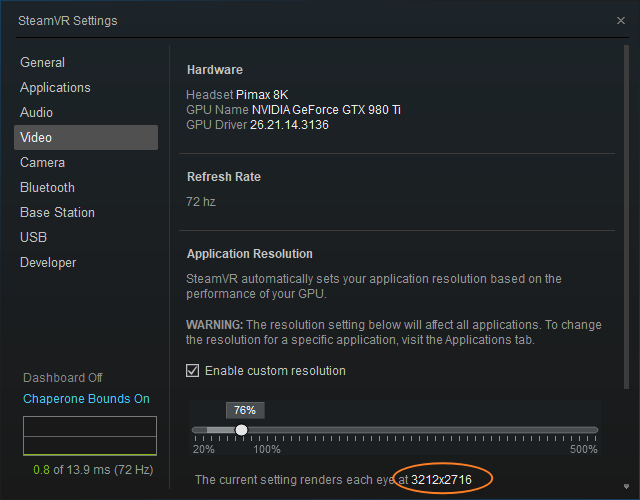
This resolution with steam at 76% means that your Pitool must be set to 1.0
If your Pitool was at 1.25 the resolution at 76% with steam would be a bit higher then that.
Is that possible ?
Is PP on?..
Not needed for AC. 12345 need 20 chars…
Sorry if this is a stupid question but I’ve been trying to optimize my AC settings to get more stable FPS during online races. I was noticing some bad drops when there were 20+ cars. So I downloaded fpsVR and my GPU/CPU usage is only at around 50%, even with a full field of cars. Am I doing something wrong? 1080ti and a 6700k at 4.7ghz.
Edit: I bumped up some settings and its now around 70-80% and seems to be running pretty well. Is the benchmark tool any useful for us? If its a stable 90hz there are we good? Thanks for the help.
Yes I use myself the benchmark as a guideline. You should get 13 150 - 13 200 points if you maintain 90fps all the time.
I found that making the below settings reduce/eliminate stuttering when other cars are nearby. The setting ‘Force LOD B…’ means that cars will not be shown in the highest detail (LOD A) when they are nearby, but I honestly cannot see any difference in the visual quality of the cars. Making this change has made a big difference on my GTX 1070 system, don’t know if it’s the same if you have a better GPU.
Thanks for the tips. I just changed those settings and will test it out. Ive changed some stuff already and its been pretty rock solid at 90hz. It’s amazing how much the graphically quality changes in VR depending on your settings.
I’m a bit confused: how does the resolution setup work at the end. I see the Pitool setting (1.0-1.25 etc), then the Steam VR settings (% of what? does one override the others?) , then there is the in game resolution…
Supposing that the specs are good enough, I assume we need to aim at displaying the native resolution of the Pimax (i.e. 2560*1440 per eye) or is it better to go higher?
Can someone explain how the final resolution works and how we are supposed to setup all these parameters and their hierarchy ? 
thx!
I’ve tested the above settings but I still do not have a satisfying image:
- looking outside of the car does not look right in terms of resolution or something related.
- the inside of the car is tinted blue and flashing headlight in the pit seems too strong on the wall.
About resolution, it is hard to describe. When I compare to iRacing it does not look as good at all in AC even with the above patches and settings. Looking out of the car the horizontal lines seem in steps and moving a bit even if I am still; as if I had strong aliasing which is very visible on horizontal lines.
FYI for iRacing I have used the following setup and it looks very good = https://community.openmr.ai/t/iracing-detailed-setup-guide-for-pimax-5k/19591
About the blue tinted cockpit (and quite dark), it seems to go away when I untick the “lighting fx” part of the custom shader patch in the Content Manager.
I just get a superbright white washed out look if i turn off post processing. Any fix?
Have you made the maxRecommendedResolution fix to SteamVR settings? If not, SteamVR will force your resolution to be too small. This is particularly noticeable when Parallel Projections is enabled in PiTool.
If you haven’t changed the setting yet, just search the forum for details.
Lower saturation in shader patch or disable fx effects,
all this setup was prepared with year old pitool , now we can bum up saturation for each colour in Pitool.
Resolution should be great in AC , you have something wrong in setup based your pasted image, what resolution per eye is shown in steam vr app. ?
It’s a good question: how do I know what resolution is currently truly active in my VR headset?
Is there an overlay tool like “fpsVR” that would show this within the game?
steamvr setting → picture - >under slider you have resolution per eye
1:15 - > https://www.youtube.com/watch?v=1wajDiw93ZM

