Our ‘Rovians’ friends from Real o Virtual (ROV) have created a free application tool (a Steam VR environment) to analyze headsets, surely very useful for Pimax M1 testers.
It’s only for PC headsets, totallly free and we encourage you to give it a try and your opinion.
There are several tests:
- Snellen vision test.
- Text sizes according to distance test.
- Lenses and geometries test.
- Glare test.
- FOV measurement with 220º horizontal FOV and including vertical FOV.
- Color test.
Ah! and we also have a beach ball!
Here you have the official tool file
First, make sure you have Steam VR Beta installed, then you can find the application in SteamVR Workshop here.
It’s enough to stand in one position and try to read both the texts and the letters Snellen. The geometry is based on the closeness and aberrations of the lenses. The Glare uses a 100% black environment with a 100% white font. And the FOV uses two movable blue poles to determine the degrees in the field of vision.
The application has been made by Oscar González (Knob2001).
Let’s see if you give it a good use @SweViver, @mixedrealityTV, @Pumcy, @DKruohuo, @deletedpimaxrep1 and anyone interested.
About how to use it:
Horizontal FOV test: Placing yourself where the feet are, just look to the red spot, grab the sticks and move them following the arcs on the floor until they disappear from your sight.
Vertical FOV test: Again, put yourself on the spot, move a little your head until the middle bar disappears, and keep the second, third bar and 0º at the same level (the third should be hidden by the second at all times.) Then just look the value at the very top of the lens and the bottom line.
The other tests are easier: Check the position when you can read the smallest text (11pt), do the same with the 14pt text and finally, find the position at where the 20/20 is the last line readable.
The glare is impossible to measure without taking a picture thru the lenses. Same happens to the Aliasing aberration (the circle). The spots you are going to see are just for you, there is no way to calculate them beside your experience.
Still a work in progress.
Details of the more precise Unreal Engine Standalone version.
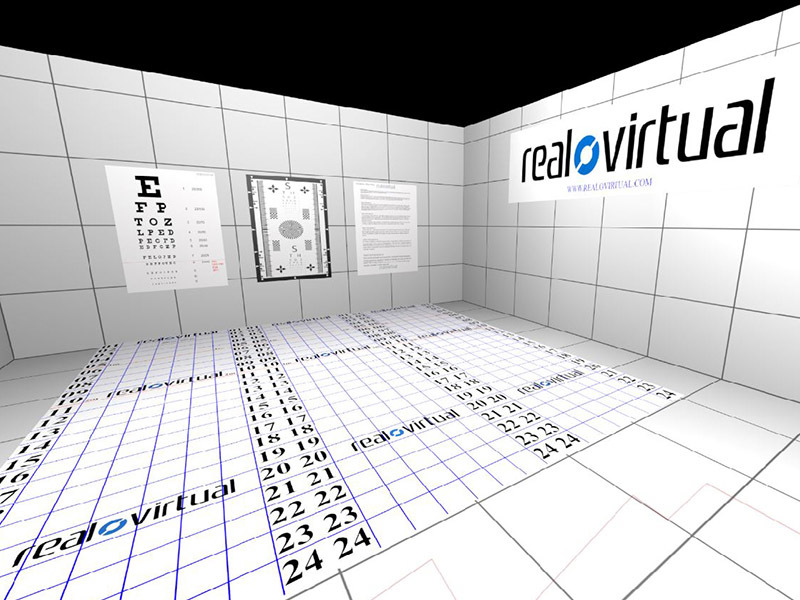

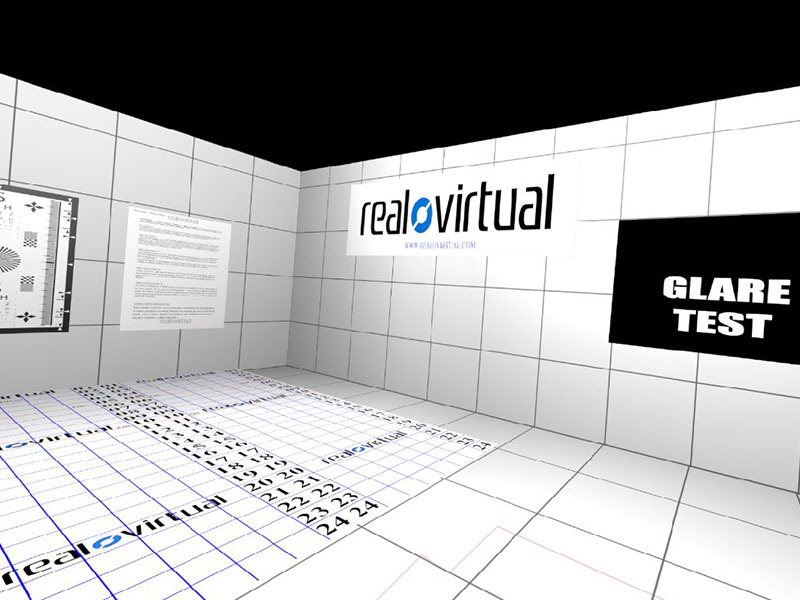
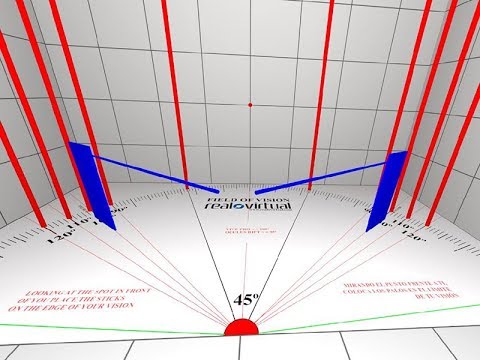
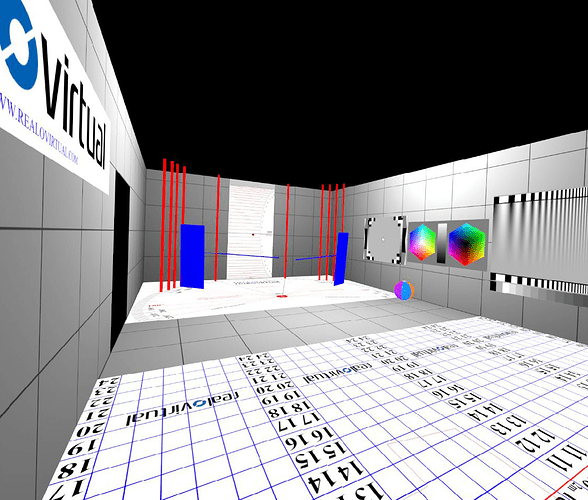
 Thank you very much!
Thank you very much!