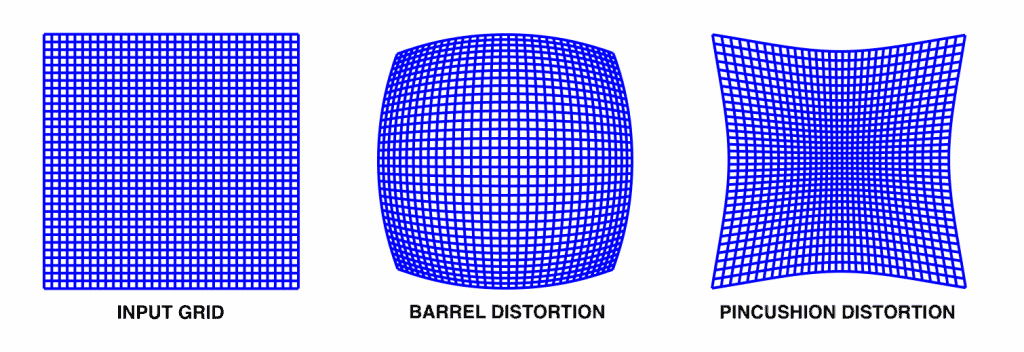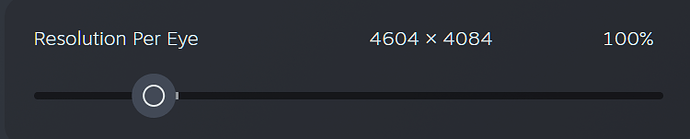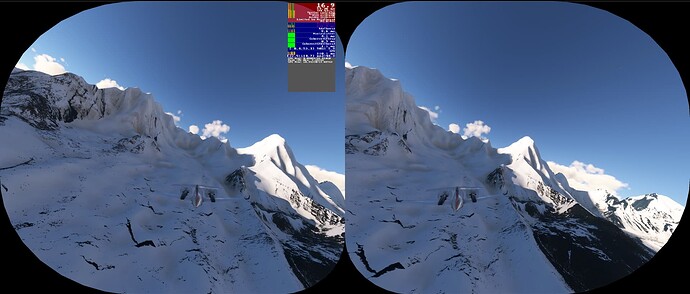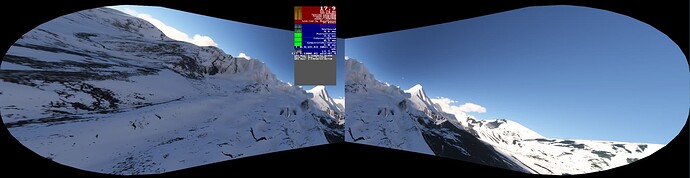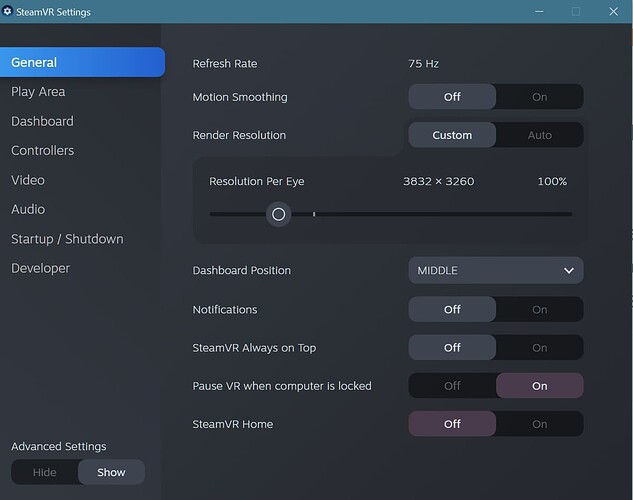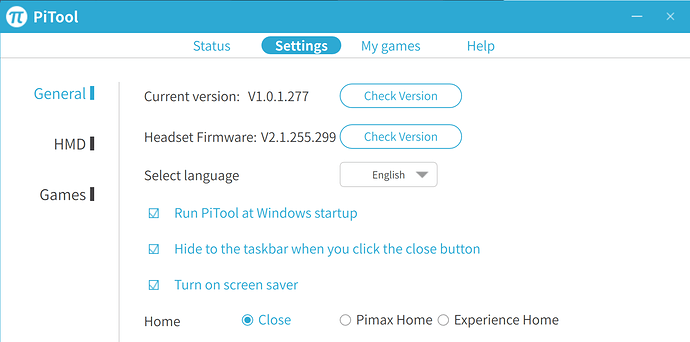I’m new to VR but not 3D / stereoscopic vision as I’m a die-hard user of Nvidia 3D Vision on 3x screen setup (mostly for racing games). I just Just got a Pimax 5K Super with the plan to get a 12K when it comes out. I’m having a VERY DIFFICULT time figuring out how VR works in general with all the “middle-man” programs.
-
First off, I’m confused on the resolution. There’s the resolution in-game, the resolution in Pi-Tool then there’s the resolution in Steam VR. What is all this? 3 different resolutions that somehow all work at the same time? What is going on???
-
Just for now, I want to run a game - let’s use rFactor 2 (RF2) for this particular example - at native resolution settings for my headset’s screens which are 2560x1440 each on the 5K Super. The problem is, RF2’s settings are not detecting the VR headset, instead, they’re detecting my monitor and the resolutions and refresh rates are going by my monitor (Samsung Odyssey G7), not my headset. So the max res and refresh rate it shows in-game is 2560x1440 and 240 Hz. How do I set the game to the proper resolution and refresh rate for the headset?
-
I set Pi-Tool resolution to 1.0 which, I’m assuming, means native (2560x1440 / eye). However, when I do the same in SteamVR - I set it to 100% - the resolution it shows is 2560 x 2104. So that means SteamVR is going to be messing with the resolution and aspect ratio? I just want to run everything in Native res for now to keep things simple and to avoid image scaling, potential distortions, etc.
-
I have Pi-Tool and SteamVR set to 90 Hz but RF2 set to 240 Hz. How is that possible?
-
Pi-Tool and SteamVR are both fairly centred in my VR view but RF2 is on the right-side. So I have to turn my head sharply to the right in order to look straight in the VR world in the game. Why is this happening? How do I fix this?
-
How does the FOV work? Do games automatically detect the VR headset and the FOV I’m using and then auto-adjust the game’s FOV for that particular headset & FOV setting in order to achieve a 1:1 scale with real-life view? I want to make sure I’m using the “proper” 1:1 FOV setting. With regular monitors, this is easy because you can use a FOV calculator where you plug in the size of your screen, how far away your eyes are from it, etc. Then the calculator will tell you exactly what to set the game’s FOV so that it achieves a 1:1 scale size with real life. How can I be sure this is set correctly with my game in VR? Doesn’t the game need to know A. the VR headset being used and B. the FOV the headset is using in order for the game’s graphics to set the correct in-game FOV for me???
I’m so lost. 3 days now I’ve been messing around and am still completely lost. Sometimes i feel like I should just quit VR, get a refund, and go back to 3D Vision on triple 27" monitors…