Exactly. If Pimax had not borked smart smoothing it would still work fine; 90fps most of the time, and 45 with smart smoothing only when necessary. But instead, even if those areas only drop to 88fps, you’ll get stutter and unusable game play with smart smoothing turned off. Turn on smart smoothing and all current versions of PiTool thinks you need 30fps. This just has to get fixed - it has to - Does anyone a Pimax even test… anything?
Other Hubris experiences: There are some pretty bad reflection issues that PP will not resolve. It’s great that the devs spent some time fixing the shadows for us Pimax users, but there are still significant issues in some areas that PP will not fix and that will probably need to be addressed by the devs.
@Wouter_Cyborn Hope you are still around Wouter, as I expect if you are you’ll pay more attention here than to the hundreds of threads on steam:
One of the recent updates seems to have wreaked havoc: I can no longer access the in-game settings UI using any button on my Index controllers. Worked absolutely perfectly before. No idea what could have caused this, as there have been both Steam VR and Hubris updates since I last played the game.
@mr_spongeworthy We try to keep an eye on all fora but it’s less cluttered here for sure ![]()
We haven’t heard from anyone else having issues with SteamVR or Knuckles controllers recently and I don’t think any recent change should have an effect on that end.
We’ve heard people having issues after updates due to patching errors by Steam. Verifying game files integrity or maybe even reinstalling SteamVR might fix things.
Our Pimax still refuses to run the game so we can’t really verify that. Let me know if you make any progress!
@Wouter_Cyborn A wipe and reinstall of the Hubris directory worked. So nothing to do with Hubris itself.
We are beginning to see other titles using the Unreal Engine that PP cannot fix. One thing that really helps, however, is the ability to turn AO completely OFF. For example, Tracery of Fate and Kayak Mirage VR both have some issues that PP does not fix. I don’t know why; possibly VR devs are trying to use more advanced shaders the PP cannot fix. The difference in those 2 titles is that most of the issue can be resolved by turning off the specific features that cause them. In Tracery of Fate, turning off AO leaves only a single thing (glass of regen stations) that PP does not fix (as far as I can tell). Turning off Dynamic shadows in Kayak Mirage VR allows PP to completely fix everything else. I mention these because I think your best bet for Hubris is to allow the players to completely disable AO. TBH it’s a (usually) very expensive effect with little impact on visuals anyway. Ideally you would enable these same on/off controls for other effects, but in this case AO being all the way off would probably be fine. There are some pretty significant issues with transparencies/reflections later in the game as well, and those also are not fixed by PP. Thank you for making an Unreal title that actually respects the AA flag in the ini files BTW. The AA methods (often TAA) used in most VR titles is dreadfully soft. Being able to force that off makes Hubris look vastly better (and perform better also.) Don’t know what issues you are having getting your Pimax HMD to function; possibly pop a second clean boot drive in your test system so you can boot into a completely fresh and clean Pimax test environment?
@mr_spongeworthy I’m surprised you think it’s still noticeable enough to try and fix it even after enabling our new ‘Reduce AO Parallax’ option. Although I can still notice it on a Valve Index, most people on our team cannot ![]() So either you have really sharp eyes or it’s much worse on the Pimax. We’re a very small team so it’s kinda busy right now, but I’ll make sure to try to get it to run again after the standalone and PSVR2 workload.
So either you have really sharp eyes or it’s much worse on the Pimax. We’re a very small team so it’s kinda busy right now, but I’ll make sure to try to get it to run again after the standalone and PSVR2 workload.
That said, since your comfortable with doing stuff in config files, you can try these settings. Each one of them should on it’s own completely disable AO:
r.DefaultFeature.AmbientOcclusion=0
r.AmbientOcclusionLevels=0
r.AmbientOcclusionRadiusScale=0
They go in the same place as your AA settings.
Let me know if this helps!
@Wouter_Cyborn OK, I believe those options worked. Thank you! I put them in my GameUserSettings.ini files (same place I disabled AA.) I can’t say for sure exactly how effective the changes are since they also coincided with a recent Hubris update. But things look much better now, even at Wide FOV, and Hubris runs a lot better than it did before as well. I was barely managing 60fps at Normal FOV 100% Steam SS. Now I’m up to easily managing 75fps at Normal FOV and 110% Steam SS (with your in-game resolution tweaking option set to 100% SS and the ‘resolution optimization’ feature turned OFF.) There are still a handful of places where performance tanks for no visible reason however. For example, go through the early part until you get to the first area with a 3D printer, the force-field walls, first combat drones, etc. You have to climb onto a moving crane of some sort in order to drive it forward. Everywhere in that room runs perfectly, until I turn toward the ladder to climb, then suddenly the performance completely tanks (low 60fps range.) Got to be something wrong with the optimization in that area as there is simply nothing that would explain that performance drop. And yes, I definitely notice rendering issues. It’s a curse.
Just a quick question, are you using the 100/110% Steam SS on the 5k? Not on the 8kx right?
@dstar 8KX (on a 4090).
Okay, sorry… I was confused since I use higher Pitool SS. Had higher numbers in mind…
But… i’m at 1.0 also not lower. ![]()
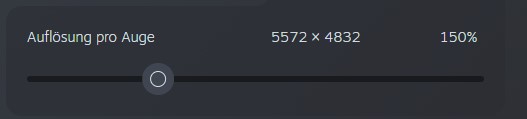
Just picked this up yesterday and it has been really fun so far. I did find that it didn’t work correctly for me when I tried to use the PimaxXR openxr implementation. My arms were not aligned with the controllers and the world view did not move smoothly when looking around. I changed to SteamVR openxr and the game worked fine then.
Hi all (and @mr_spongeworthy specifically)
Since yesterdays patch (v1.2), we’ve added an advanced section in the performance section of the menu where you can disable AA, SSR, AO etc at runtime. As far as we know there shouldn’t be anything left that doesn’t work with Pimax and can’t be disabled.
Have fun!
Edit: those options were enabled with a reason. Disabling them may cause other artifacts but it’s too late to change that now, lessons learned for next games!
@Wouter_Cyborn That’s fantastic news! I’m really looking forward to giving it another play through. Please extend thanks to the other members of the development team as well. It’s almost unheard of for companies to be so responsive anymore. Having access to those options will be a real boon to anyone running canted displays. (As for other artifacts, turning off AA does result in shimmer of the distant water texture in particular, but other than that it looks fantastic on a relatively high PPI HMD. IMHO far better than having everything be blurry all the time, but others are obviously very tolerant of the soft-focus effect of TAA. Game sharpness vs. blurriness seems to be a very personal preference; so it’s just one of those controls that every game should allow access to. Adding those to the in-game options is definitely the right move to make. So huge thank you again!)
EDIT: Now that the options are switchable in-game it’s easy to test performance impact of several effects. In a nutshell, HUGE. We are talking at least a 25% overhead that can now be reclaimed for clarity, resolution, and framerate. Other, much larger, devs could learn a real lesson here from the makers of Hubris: Give us control over all basic eye-candy functions. Many of them do incredibly little to improve the visuals but take substantial GPU power. Let the gamer make that choice, don’t force it on us.
This topic was automatically closed 60 days after the last reply. New replies are no longer allowed.