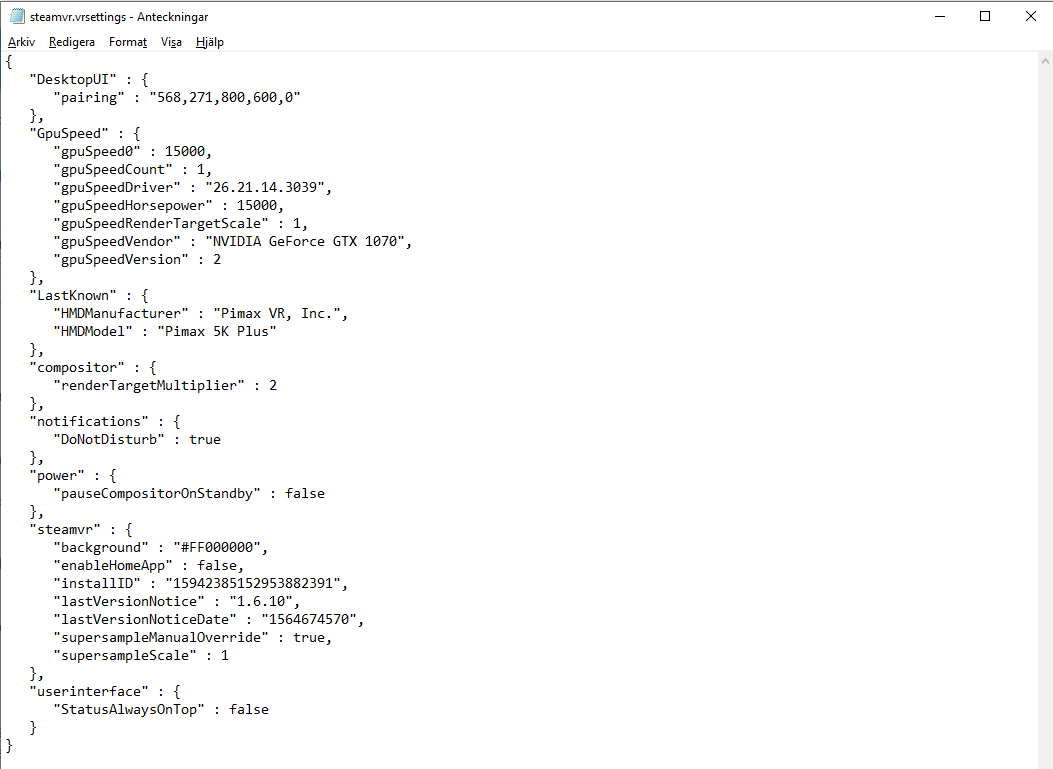Hey guys. Here’s something that might be useful for you, if you have a low-end GPU (GTX 1070 or similar) with Pimax. This simple tweak will dramatically improve the sharpness and clarity in your SteamVR Dashboard (overlay and menus), using a Pimax. Trust me, the difference is like night and day!
I have no idea if you already know about this, but it took me nearly 8 months to finally figure out why the SteamVR Dashboard looked so much worse (more blurry, fuzzy and low-res) on my GTX 1070 laptop than on my desktop 1080Ti and 2080Ti despite using same settings. Do you remember back in december when I did this post?
https://community.openmr.ai/t/major-sharpness-clarity-difference-in-steamvr-dashboard-between-two-pcs-using-5k/11938
Well, back then, we never found the answer to this, but today (while investigating another issue) I randomly discovered something:
SteamVR is constantly measuring/benchmarking your GPU power, on each startup. Just to see how fast your GPU is. And using that value, it will adjust the SteamVR Dashboard resolution (overlay including menus, settings, text etc). If your GPU is slower than average, it will automatically decrease the SteamVR overlay resolution dramatically.
The GPU benchmark value is stored in the config file:
C:\Program Files (x86)\Steam\config\steamvr.vrsettings
under the bracket “GpuSpeed”.
If I launch SteamVR on my GTX 1070 laptop, it will look like this:
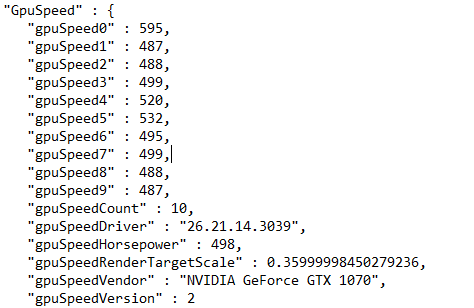
The “gpuSpeed0”, “gpuSpeed1”, “gpuSpeed2” and “gpuSpeed3” and so on, are created for every restart of SteamVR. The value for my GTX 1070 is somewhere around 480 to 600 every time, which is quite low.
Now, the “gpuSpeedHorsePower” : 498 is an average of all these values…
Lets compare it with my Desktop PC with 2080Ti:
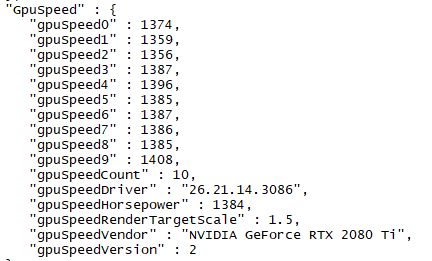
The values are all around 1350-1400 and the average value “gpuSpeedHorsePower” is 1384.
Now, this “gpuSpeedHorsePower” value is what makes the SteamVR to render a much better looking SteamVR Dashboard, compared to my laptop ![]()
The problem is that this value is re-written every time you restart SteamVR, because it measures a new “average” based on the 10 gpuSpeed values we get, which are frequently updated.
So to go around this, and get a high enough “average” value (at least around 1400), and get the same quality on your low-end GPU or laptop, just remove all 10 values, and add a first “gpuSpeed0” value with something like 15000. Then make sure to change the “gpuSpeedCount” to 1 and set the “gpuSpeedHorsePower” to 15000.
So make it look like this:
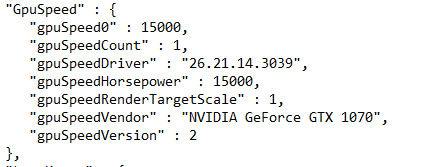
Now, Start up SteamVR and admire the difference in sharpness and clarity! ![]()
But unfortunately, this is not a permanent fix.
The gpuSpeedHorsepower will lower (as its an average value) for every time we start up SteamVR now, and next time you start up SteamVR, it will look like this:
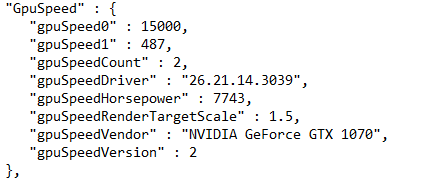
…and when having all 10 values added by restarting SteamVR 10 times, SteamVR will automatically overwrite the first “gpuSpeed0” again to the “real” benchmark value.
So basically, every 10th restart of SteamVR, you will need to change the first value to something like 15000. I know its painful, but hey its worth it, I promise!
To really see the biggest difference using this tweak, first make sure to have these lines in the file C:\Program Files (x86)\Steam\config\steamvr.vrsettings (I assume most people know about this already).

Try this guys and let me know what you think. If you dont believe me, and already have a fast 2080Ti, try lowering the values, and you will understand how bad it looks on default on a GTX 1070 in comparison.
Here is how the full file could look (my simple config file on my laptop):
Now, the question is… Can we somehow disable this GPU benchmark and make this a permanent fix?
NOTE: This affects only SteamVR Dashboard and overlay, and not the games themselves. So theoretically it should not affect your performance while playing games.