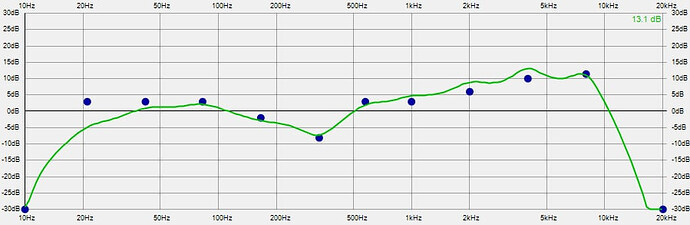The out of the box microphone audio of the Pimax is lousy. I was previously using a Valve Index, and when I got on VRChat with my new 8KX, the first thing my friends commented on was how my microphone sounded like I was speaking through a thick piece of cardboard now. It’s not as bad as the Vive/Vive Pro/Vive Pro 2 microphone, but it’s noticeably bad. Especially compared to the phenomenal microphone on the Index.
The 8KX’s microphone quality wakes up in a big way with the application of EQ. The improvement is dramatic, and its quality rises to pretty decent. Still not as good as the Index though.
Fixing it with EQ is tricky. I have a pretty good background in audio, and my own attempts didn’t really work out. But I was able to employ the skills of a friend of mine who works professionally at doing exactly this. We met on VRChat, and he listened to me speak and adjusted my EQ in ways I didn’t even know about before.
With the EQ adjustments, the Pimax microphone sounds clear, but it does bring up the noise floor quite a bit. The noise floor is right on the edge of acceptability. It’s below the noise gate on VRChat, so that hasn’t been a problem. It’s at a level where others only seem to notice it only if they’re listening for it.
The noise floor can be removed entirely by running it through nVidia Broadcast. I tried that out, and it really sounds great in combination with the EQ, but I decided not to use it because it also blocks out non-speech sounds that I wanted to be able to carry through the microphone.
Since implementing just this EQ on the microphone, the microphone quality is at a level where it’s fine, and I don’t get any complaints on VRChat anymore. It’s still a downgrade from the Index’s mic, but it’s not bad.
I used the free open source Equalizer APO to perform EQ. Peace is the open source GUI front end interface for Equalizer APO. Here are the exact settings:
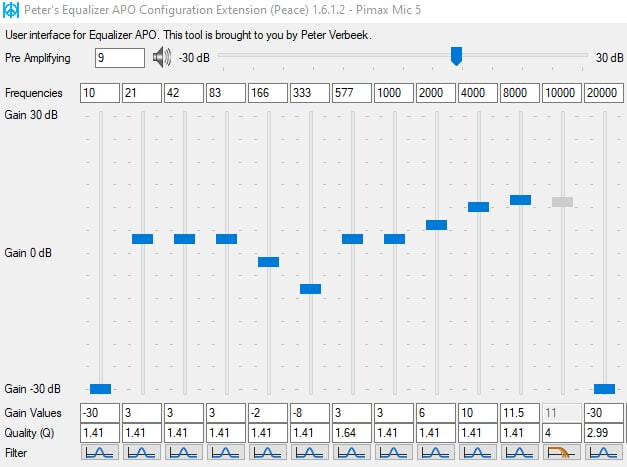
Pimax Microphone EQ (AGC Off)
Pre Amplifying=9
1 Peakfilter Freq=10 Gain=-30 Q=1.41
2 Peakfilter Freq=21 Gain=3 Q=1.41
3 Peakfilter Freq=42 Gain=3 Q=1.41
4 Peakfilter Freq=83 Gain=3 Q=1.41
5 Peakfilter Freq=166 Gain=-2 Q=1.41
6 Peakfilter Freq=333 Gain=-8 Q=1.41
7 Peakfilter Freq=577 Gain=3 Q=1.64
8 Peakfilter Freq=1000 Gain=3 Q=1.41
9 Peakfilter Freq=2000 Gain=6 Q=1.41
10 Peakfilter Freq=4000 Gain=10 Q=1.41
11 Peakfilter Freq=8000 Gain=11.5 Q=1.41
12 Low pass Butterworth filter (even orders only) Freq=10000 Q=4
13 Peakfilter Freq=20000 Gain=-30 Q=2.99
Note the different filter type for slot 12.
Also please take note that AGC must be turned off in the Windows settings for the Pimax microphone. You can get to the Windows Audio Device Panel easily by right clicking on the peak value meter in Peace. From there it’s Recording tab → Microphone “USB Audio Device” → Properties → Custom Tab → Uncheck AGC and click Apply.
Microphone levels should all be 100% in Windows.
This also works on the 5K Super as it uses the same microphone.