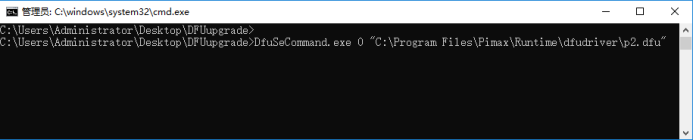Hi all- Someone responded to my Pimax VR Guide in the iRacing forums with a question about the flickering issue so many people had with the latest firmware. I had the time so I created a guide, with links to everything needed to not only fix the flickering, but also FIX BRICKED 8Kx HMDs that had firmware flashing errors like me. Here is a copy/paste of my guide:
I had the exact issue you are describing with the latest firmware and latest PiTools. When they released the very latest PiTool version MANY people had this issue. I reverted back to the previous working firmware, and of course when I opened PiTools it simply tried to reflash the firmware back to one causing the flickering. I tried to cancel it and actually bricked my 8Kx in the process. Here is how I fixed it personally, which fixed the flickering - which for me, was awful, constant flickering even on the boot-up screen showing the Pimax logo.
Here is how I fixed it personally:
-
Download the very latest PiTools software suite here: https://pimax.com/pitool-download/
-
Download this special Firmware fixing tool ( also works on Bricked 8Kx HMDs! ): DFUupgrade.zip - Google Drive
-
Uninstall EVERYTHING related to your current install of PiTools.
-
Use a Program like CCleaner to remove all orphan files the uninstaller leaves behind in the Registry. You can download the free version here: Download CCleaner | Clean, optimize & tune up your PC, free!
-
Double-check there are no leftover PiTool folders in the following locations: *(Make sure you have Windows set to show you hidden folders and files.)
-
C:\Program Files(x86)
-
C:\Program Files
-
C:\Users\Ryan Pietroski\AppData\Local — (Obviously it will be your name)
-
C:\Users\Ryan Pietroski\AppData\LocalLow — (Obviously it will be your name)
-
C:\Users\Ryan Pietroski\AppData\Roaming — (Obviously it will be your name)
^^If you find ANY folders or files in those locations after uninstalling EVERYTHING PIMAX RELATED, then go ahead and delete them. I would run another registry cleaning and then reboot.
- Now unzip the special firmware fixing tool DFUupgrade1
- Inside is DFU.exe. as well as Upgrade_tool_for_Pimax.exe
I can’t honestly remember if I used Upgrade_tool_forPimax.exe or simply Dfu.exe and then directed it to the Firmware inside that special tools folder, which is the file, P2_D262.dfu, but you basically want to it to flash itself back to that old firmware.
- Try Dfu.exe first, direct it to use the file P2_D262.dfu file and have it flash the firmware. If it wont flash the older version over the newer, use the Upgrade_tool_for_Pimax.exe route.
Here is a command based way to do the fix with the special tool as well from a Pimax support article:
-
Press the windows key+ R on the keyboard to run CMD
-
Drag the“DfuSeCommand.exe” from DFU Tool into the command window, then input “0”
-
Drag the 262 firmware directly to the windows as below, press the “Enter” key, & the upgrade will be conducted and finished.
The command line is DfuSeCommand.exe 0 file name like this example below:
C:*\DFUupgrade\dfuSeCommand.exe 0 “C: \Program Files\Pimax\Runtime\dfudriver\p2.dfu”
Once you have it flashed to the old 262 Firmware using this tool, restart your PC and open the special DFU tool folder again.
- Double click on Dfu.exe to start the firmware update process again, and this time direct it to the latest/newest Firmware version for the 8Kx. Have it manually flash the firmware to the latest version.
- Once thats all completed. Restart your PC and install the latest version of PiTools.
- Once everything is installed, restart your PC and give the headset a shot in Native 90hz mode. The flickering should be gone.
- Personally I would reboot yet again, run CCleaner one last time to do a complete clean and registry clean, and then reboot one last time and go at it!
This should fix the flickering, but if you want to check ALL the bases at the same time to ensure it gets completely fixed:
It never hurts to do a complete wipe and reinstall of the latest Nvidia drivers, but you want to do that using DisplayDriverUninstaller.
Download the latest Nvidia driver here: Official Drivers | NVIDIA
Download DisplayDriverUninstaller here: Display Driver Uninstaller Download version 18.0.6.0
Reboot into safe mode by holding down the shift key while hitting REBOOT.
*When the blue screen comes up navigate to Startup settings to have it reboot into safe mode. I believe you’ll select Troubleshooting, Advance Settings, Startup Settings, and then Reboot to Safe Mode and click the reboot button on that screen - (I might have mixed up the order on those instructions above, but the path to enable Safe Mode is very similar to what I listed. )
When the PC comes up next, hit “4” and then log in normally. It should be in safe mode now. If you’re in Safe Mode you’ll know it.
- Open DisplayDriverUninstaller and go into the program settings. Set it to NOT download updates from the Microsoft store automatically, set it to GPU and have it do a complete uninstall and reboot.
- Once it reboots and comes back up, run CCleaner clean as well as Registry clean, and then reinstall the latest Nvidia driver.
- Just remember that you’ll need to re-setup the Nvidia Control Panel settings, as well as your iRacing specific profile within it
*Lastly - to reallllly cover all bases, you can uninstall SteamVR and reinstall it. Again I would use CCleaner after uninstalling it, and then reboot before reinstalling.
If all this doesn’t fix it - revert back to the previous version of PiTools and the previous Firmware. It works JUST as well really, and no flickering.
Adding this poke to you guys, so you know this guide has been created - @Heliosurge @PimaxQuorra @PimaxUSA
Good luck all!
Ryan