The latest release to the DroolonPi1 Eye tracking software. this update is urgent
Why is this update so important?
This eye tracking update allows the user to not loose tracking when looking too far to the left/up/down/left/right as well as increase compatibility for game developers to make it easier to implement the eye tracking software into their games by running mostly the same values as Sranipal now.
(it will not work on vrchat or neos natively. vrchat requires OSC and Neos still requires a mod)
gif example showing the lack of tracking loss on this update
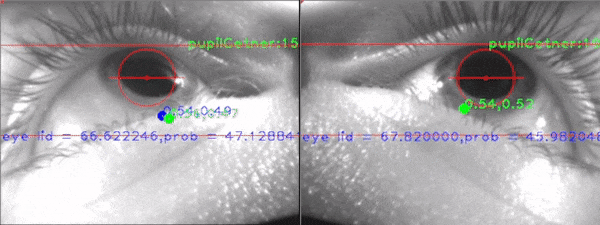
additional smoothing is a work in progress
For those of you who are here to update the software. please check the releases page on the github here
If this is your first time downloading. please follow the instructions below
Instructions =
-
Download the eye tracking from Pimax’s website here
-
After you download and run Pimax’s AseeVR setup and install it please check the github for the latest release
-
Download the zipped file only not the exe
-
Once downloaded extract the zipped file. once extracted there will be a few files. these files are listed in numerical order on what goes first
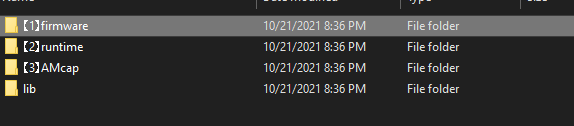
-
Start by running the firmware upgrader it will ask for a code. check the file that says “code.txt”. It will be in there. place that code into the prompt
-
Next open up folder 2 that says “runtime” there will be an app called “AseeVR setup.exe” run that exe to install it to your computer. this will install all data necessary to make it more accurate and to actually perform
-
After that, make sure to run the AMCap that comes with the files on the top right you will see the words “capture” click that, and in the drop down click “Set Frame Rate”
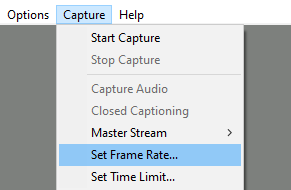
-
Set your frame rate to look like mine. it should say “10000” and the “Use Frame Rate” box should be checked
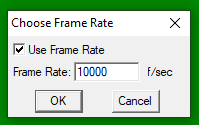
once that is done, click OK -
Next on Amcap click on options and in the dropdown. click on “Video Capture Pin”

once clicked it will bring up a properties box. Please edit the output size and framerate to be equal to what I have shown below
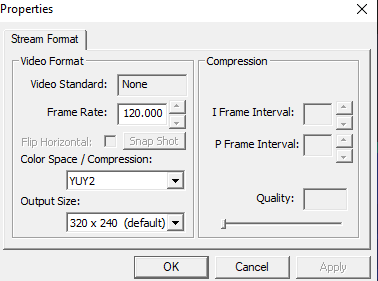
once done click “OK” -
Once you have done that the output box size should change and it will say 120 fps in the corner.
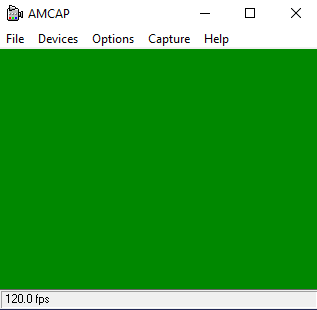
make sure you are using the ET on 2.0 mode where it is connected directly to the headset. As there is no longer a need for an external cable with this software
Any questions or concerns feel free to dm me on discord @ guppyexpress#0001 if you want to support the work on this eye tracking, feel free to donate to my Ko-Fi.
current things that you will be seeing come soon on updates:
- Re create the calibration software to provide accurate and proper calibration
- increase smoothing
- decrease LED brightness again
- reduce more of the power draw
- reduce generated heat
- increase accuracy even more