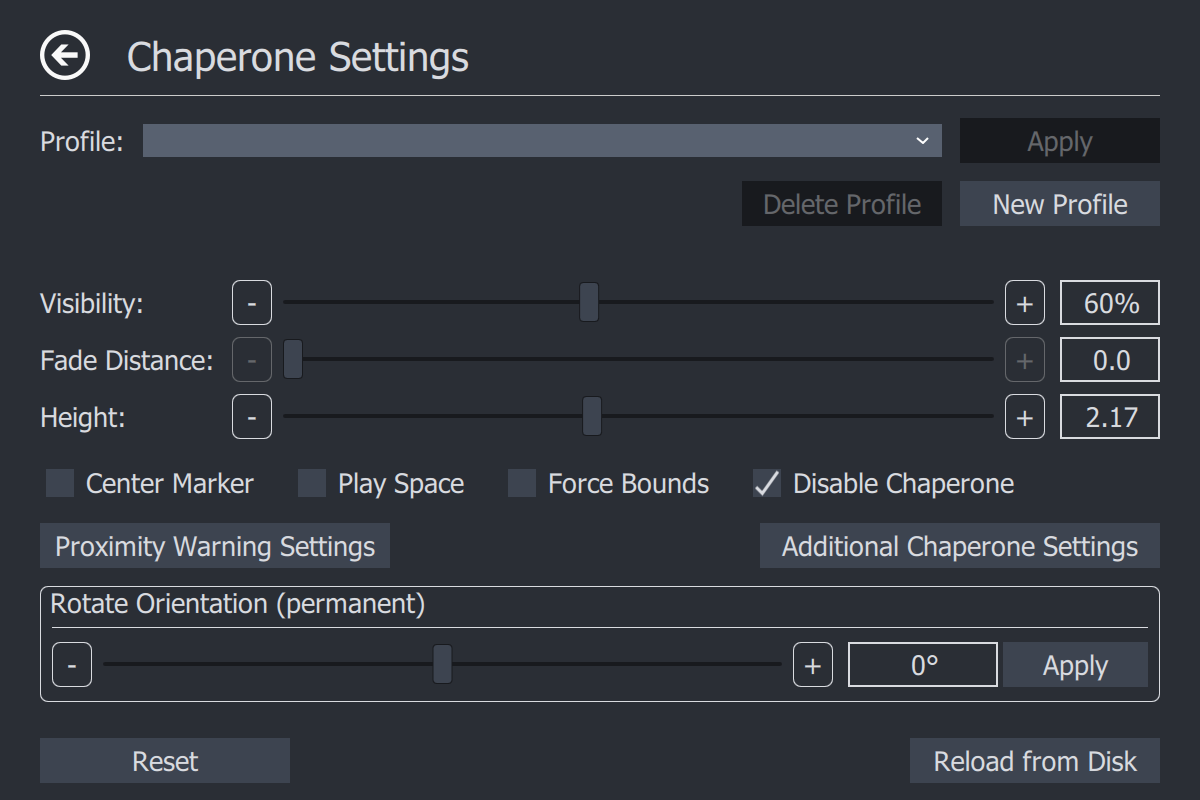Hi everyone, i don’t know if it’s related with pimax or not, but i remember when i was using the vive i didn’t have this problem.
basically using openvr advanced settings i am able to hide the chaperone when i’m not near the borders, main problem is that the ground rectangle doesn’t hide at all, and is not the “play area” box that is configurable, if i enable the play area i get another rectangle inside that one.
does anyone have found a way to hide that ground rectangle? is very distracting expecially on seated experiences