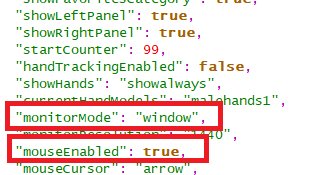Here we are guys. Almost a week later ![]() Its been kindof a “blood sweat and tears” week for me and Armin to get this running, but hey I think it was well worth the time!
Its been kindof a “blood sweat and tears” week for me and Armin to get this running, but hey I think it was well worth the time!
First, something important. Armin (ArtArmin) @arminelec has joined the project and has been working with me on this basically full time (or actually beyond full time) the entire week. By working I mean volunteering. I wish we simply could hire Armin as a developer for Pimax, but it doesnt seem possible at this time. This is why, Im personally asking you guys - if you are able to - then please support Armin in any way to thank him for his great job and efforts. Armin has Patreon, and Im sure he will highly appreciate your support: https://www.patreon.com/artarmin/
If you just knew how difficult it was to get the window handler and mouse interaction to work… its crazy. PE is doing some cool “magic” with the Monitor Mode, which I never thought was possible due to the nature of how PiTool launches PE in the first place.
Now remember, PE is developed as a “by enthusiasts for enthusiasts” thing unlike many other commercial VR apps, and this is just the beginning and we will of course continue to work on PE to add crazy amount of stuff to it, and make it the best possible VR dashboard/launcher ever made ![]() We have a huge list of things to add (online profiles, IPD guides, command line profiles, interactive test charts, eye tracking support with interaction and demos, desktop mouse mode, more customization, modules, environments and much much more). So this journey has just started and pace will be much faster now when Im not alone on this
We have a huge list of things to add (online profiles, IPD guides, command line profiles, interactive test charts, eye tracking support with interaction and demos, desktop mouse mode, more customization, modules, environments and much much more). So this journey has just started and pace will be much faster now when Im not alone on this ![]()
Tomorrow, hopefully, we will release this 0.50 version as the first Open Beta version of PE.
Until then, PLEASE give it a try tonight and tomorrow, to confirm if it works fine for you, and to see if we can resolve some last minute-bugs and issues ![]()
Once again, HUGE thanks to Armin @arminelec for his crazy amount of contribution and engagement - its a blast to work with you mate, and I look forward to an exciting fall and winter together on this project.
Now guys…
Please read the release notes below:
1. VR Mouse Interaction added! Full support for mouse interaction in VR, with 3D cursor and including features:
- Mouse Enabled ON/OFF
- Mouse Cursor: Arrow/Hands
- Mouse Cursor Size Adjustment slider
- Mouse Sensitivity/speed Adjustment slider
Important notes: - Recenter mouse+view by clicking Middle Mouse button
- VR Mouse is ONLY possible with Window/Fullscreen mode (more about the modes below)
- In “Hidden” mode, VR Mouse is at this momment not supported (may be working in future)
- VR Mouse ON automatically enables Window mode on default
- VR Mouse locks the mouse to window if window mode is active. ALT+TAB to unlock mouse on Desktop.
- VR Mouse can be used simultanously with VR Controller laser
- VR Mouse does NOT work when Hand-Tracking mode is enabled (VR Moude is automatically disabled, and you can switch between the modes with just Mouse and Hand Tracking without using controllers at all)
- VR Mouse can be enabled on startup (dont forget to Save your Customize settings before you quit PE)
- VR mouse works with all UI Scale modes and scales sensitivity+size after UI Scale (can be manually changed)
- Scrolling pages with mouse scroller is NOT working yet. Drag the pages to scroll just like with VR controller laser, or use the scrollbars.
- Note: This Mouse mode is made to be used in VR. An additional Desktop-mouse mode with flat desktop view and normal mouse-interaction from Monitor-view will be added in future (as a separate feature).
- Note 2: Moving the entire UI with the top-bar MoveUI icon while using VR Mouse is not yet fixed (it works, but its too fast currently).
2. Desktop Monitor modes added! Thanks to a quite complicated window handler (due to the weird nature of how PiTool launches PE), the PE can now be used/launched in Window/Fullscreen modes as well as the Hidden On Desktop (default) mode. Switch modes at any time, whenever you are using VR controllers, hand tracking or VR Mouse. As mentioned above, window/fullscreen is required for mouse mode and will always be triggered if VR Mouse is enabled.
Including features:
- Switch Desktop Resolutions modes at any time (window and fullscreen mode).
- Resolutions supported:
.- 960x540
.- 1280x720
.- 1600x900
.- 1920x1080
.- 2560x1440
.- 3840x2160
Important notes: - FullScreen/Window Mode gives automatically focus to Mouse if VR Mouse mode is enabled
- You can now also quit PE by closing the Window, or ALT+F4 on the fullscreen
- You can switch between fullscreen/window not only in the UI, but also directly with ALT+Enter if in front of PC.
- The last Monitor mode AND resolution used (and saved) will be used upon next launch of PE.
- Changing between Window/Fullscreen has a delay of a half second, which is intentional and required because of the nature of the window handler.
- Window/Fullscreen mode does NOT conflict with game launcher and games in general.
3. Shutdown PC-option and Button is now added into “Quit” popup menu in bottom view, next to Reboot PC option and the others. This mode, just as Reboot PC, forces Windows to Quit, but also shuts down PC completely.
4. New optional Font added! Name: Elite Dangerous (real font name: Euro Caps). Font is restricted too Default size and Size -1 (the Size +1 is removed because it doesnt look good anyway when text is too large)
5. Hand Tracking Hand-model position and functionality further improved and corrected.
6. Many bugs fixed (for instance when changing UI Scale, when launching games, when changing settings etc.
7. HUGE amount of code and functions optimized and changed to the better and faster (this is only step 1 of the optimization coming up. A lot of the code will be improved and game-browsing will be made faster as step 2 in next builds)