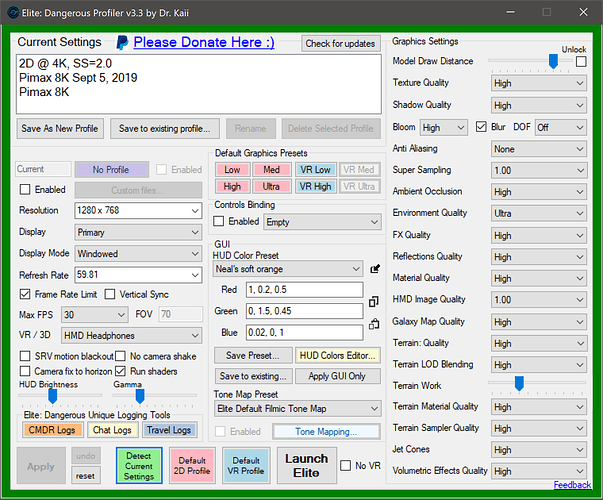Right OK thanks, I can’t enable any version for Elite VR on the 5k+. And it looks terrible without it and ruins the point of a high res headset. So it’s still going to look bad on an 8K-X or future headset 
which file u edit?
many ppl using WRONG file for editing options.
c:\Program Files (x86)\Steam\steamapps\common\SteamVR\resources\settings\driver_defaults.vrsettings
^^ THAT ^^ file is WRONG. do not edit it. Its default options and will be rewriting every time SteamVR updates.
c:\Program Files (x86)\Steam\config\steamvr.vrsettings
^^ THIS ^^ file u need to edit.
Also, if u edit Supersample Scaling u need turn on manual mode:
“supersampleManualOverride” : true
Actually this prompted me to fully reseat all the foam, velcro, and reposition the cw with tape. And while it still isn’t perfect, it’s much more stable than before. I can use this for much longer until the new kit arrives
PS I hope the higher res of the 8K-X will at least reduce some of the worst Elite aliasing issues
i’m using
Pitool SS 2.0
SteamVR SS 25%
Elite SS 1.0 with SMAA on.
And dont forget about turn SteamVR additional filtering ON. its important.
Its looks NOT amazing, but very good. And need Smart Smoothing to be ON (or ur fps will be too low even with 2080ti.)
Need to use ingame SS at least x1.3 to be good, but its too hard for 2080ti 
Until the 3080 arrives?
Seriously, try reducing some of ED’s graphics quality settings. It still looks good, in High or Medium and you can bump the SS, for a less jagged image. FYI: here are the ED settings I’m currently using on my factory-overclocked RTX 2080:
Thanks yes I’m using everything as you suggest, except for SMAA. Was just explaining to Neal that aliasing in VR becomes a lot worse for me if I turn any in-game AA on, which is odd.
For the additional filtering, is it just ““allowSupersampleFiltering”: true,” ? I have that. If not, which setting should I change?
OK I have usually kept SS off for VR (thought it was best for 2D) and tried turning up HMD up (1.25 with Gared’s setup works well, prior to that I was using 1.25 or 1.5 and with previous other settings, performance was terrible)
In ETS2, it’s actually difficult to get a really good picture in VR. (and high pixel density not help alot) So I took a long time to adjust the settings to improve this without sacrificing FPS.
I present to you the best that I have been able to achieve. And it looks great inside VR. Just amazing.
If u want, u can try it. Just set PitoolSS 1.5 or 1.75 instead (if u have slower GFX card)
More info under the video. In VR its look almost same as on video. FPS even smoother without recording.
This video NOT from game. Its SteamVR overlay video (just using crop for recording), which is recieving by pimax driver (directly)
(after game and steamvr scalings and filterings)
This is 1440p video, but 1440p not ready at this moment. Need to wait ![]()
Pimax SS = 2.0
SteamVR SS = 25%
Game SS = x1.3 (not stereo buffer)
Total pixel rendering - 5761x5075 per eye!
PS: DONT USE ingame scaling 1.25. Better use 1.24 or 1.26.
Because when the 1.25 scale is used, you get a cyclical distribution of pixels. Every 4 pixels they coincide with virtual ones. Because of this, rather unpleasant artifacts arise. Here is just the case when you need as few pixel matches as possible. I did a whole study on the effect of scale on the picture in ETS2
That was the right thing to do. Turn off in-game AA, set SS to 1, and set in-game HMD quality to 100%. SteamVR SS and PiTools “Quality” settings are also SS. It’s best to do all the SS scaling once. In-game SS is independent from that and does another scaling operation.
FWIW, I have experimented with in-game SS while in VR. On my 8K, that actually improved the small-text readability (probably something to do with checkerboard sub-pixels), but was not worth the drop in performance. (I had to decrease VR SS, to achieve a decent framerate and that removed the slight quality-improvement from in-game SS.) Anyway, I doubt that would help the 8K+ or 8KX, because their panels are full RGB stripe.
I’ve tweaked my in-game graphics settings so that when I’m in deep space, I get a steady 80 Hz framerate on my 8K. The framerate is much lower in stations or on planets. If I’m going to spend any significant time in those areas, I’ll switch the in-game HMD scaling to 0.75, which yields a decent framerate. When I’m exploring, I set it back to 1.0.
Actually the file to edit is steamvr file found in
C:\Users"user login name"\AppData\Local\openvr
Anyway, given some are saying over on the Il2 VR forums to try the SteamVR Beta to help with Windows WMR issues, I decided to re-install it and lo and behold, there seemed to my eyes, to be a huge difference.
For what it’s worth.
With those settings with your video Gared, you are hitting the region that I think is needed, 4k to 5k res.
The 8K needs the res to fight the scaler and screen.
the trick is that when a video is slightly softened, it better goes through the non-linear transformation stage, with minimal loss of information. That’s why VR movies look much smoother than games. The challenge is to make a game picture like a movie.
not blurry, but only a little softened, even more pleasant to the eyes than extremely clear.
why is that? Because during the conversion process, the virtual pixels do not match the physical pixels of the screen matrix. If you have an extremely clear image, the smallest inaccuracies that will inevitably arise will lead to the appearance of annoying artifacts.
In the case of a slight softening of the borders, this will be much less noticeable.
25% SS give you x0.5 multiplier (or x2, if you look at reverse process game-to-driver) . This means that each pixel becomes a square of four pixels (2x2). But not quite so. SteemVR can filter the image when stretched, so in fact, you get a blur of 1 pixel in all directions. This is a very slight blur, given the huge resolution. But still it benefits.
Thank you Gared.
I A/B tested this several times in a row to make sure. It’s indeed giving me a clearer picture. Weird. But it works.
When editing ‘steamvr.vrsettings’ in D:\Program Files (x86)\Steam\config it resets everything to default settings.
making it set SteamVr home to on, and Resetting my controller skins and everything i had set myself as well to default settings.
It’s like it does not want to stick unless i set to read only.
even after editing the file, using Notepad++, it just does not want to stick, like it wants to corrupt and reset everything i had ever set to factory settings.
I am on steamVr 1.7.15
Pitool beta .144
Pimax 5K+.
GPU: MSI seahawk 2080
I tried The appdata location as well, but that does nothing when editing the settings, it seems to work for your location.
But, the problems arrive like i said above.
Another thing i am using is OpenVr Advance settings 3.2.0
so i can move my play space(recenter myself).
Any ideas would be appreciated.
Thanks.
Try setting the folder to read only. If you set the file to read only it will reset.
Even if i edit the file and not set it to read only, it still resets my settings i had placed for it.
i don’t want steamvr home running, i don’t want my VR playspace and skins at factory reset.
nor every settings in steamvr to default.
This is my issue.
I also noticed that OpenVr advance settings is setting my Supersampling to .2 or .3 instead of where i want it to .25
can’t find the configure file to change those settings manual.
for OpenVR
For me on GTX best quality/perf
PiTool: 2
SteamVR: 24%
"renderTargetMultiplier": 1.0,
"maxRecommendedResolution": 4096,
"supersampleScale": 0.25,
"supersampleManualOverride": true,
"enableDistortion" : false,
"allowSupersampleFiltering": false,
"motionSmoothing": false,It looks like you are making syntax errors in the text. therefore it is reset. do not forget about commas, after the last line they should not be.
I found the issue.
Octofox, when i copied your settings, the Quotation mark “ “ that you added yourself is not the same and should be " "
By deleting the one i copied from your little tutorial, i did not realized you had a different quotation mark added.
and that caused everything to be corrupted.
I just copied all the settings 1 by 1 from your post Gared on the top, and it worked.
EDIT:
My only issue now is with OpenVR Advance settings 3.2.0.
When i open steamvr dashboard just to click reset seated play, it then changes my Supersampling to .30
And i don’t want that, it only has it in increments of .10 for that program.
So, looking for a way to have that changed… 
Damn, I just tryed that with Dirt 2.0.
Quite a difference. Looks Sharper even though the road fades out quite fast to soft. But over all never hat it that sharp and so fast!
But getting the config is tricky.
- This one just holds the path for me in C:\Users\NAME\AppData\Local\openvr\openvrpaths.vrpath
- Then following the path there I get E:\Program Files (x86)\Steam\config\steamvr.vrsettings which hold the small config but get rewritten every SteamVR Start for me (e.g.just change “supersampleScale” : 0.25 ) strange is, it writes somthing diffrent each start - first 0.20xxxxxxxxxxx then 0.30xxxxxxxxxxxxx.
- the values stay at E:\Program Files (x86)\Steam\SteamApps\common\SteamVR\resources\settings\default.vrsettings so I just altered the above mentioned (“maxRecommendedResolution”: 4266,“supersampleScale”: 0.25, “allowSupersampleFiltering”: true, “supersampleManualOverride”: true ) in there.
I get a nice effect, more FPS and sharper image, never was able to read the KM stand on the gauges of the car before…
But I dont get it, I rememberd that “one” should use the First path (appdata), but nothing in there anymore. Then I thought to alter the second one in \Steam\config should override the defaults - but not in my case.
SO the third one in Steam\SteamApps\common\SteamVR\resources\settings (which will be overwritten by an SteamVR Update I guess) works.
But I dont get the magic of those changingsupersampleScale values.