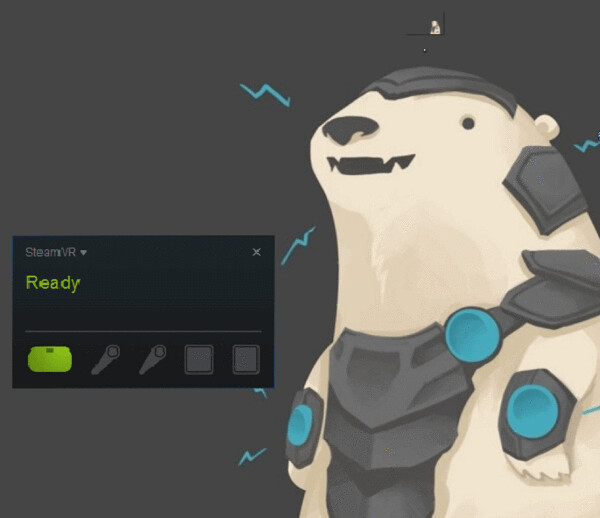Pimax Setup
Installation and use guide
1) Connect your headset to your computer
-
Connect the USB cable into the headset corresponding slot.
-
Connect the data cable USB connector to the USB 2.0/3.0/3.1 port on your computer.
-
Connect the data cable DP interface to the DP port on the discrete graphics card. Do not connect to the DP port on the motherboard.
-
The connection between the equipment cable and the PC desktop is as shown in the figure below.
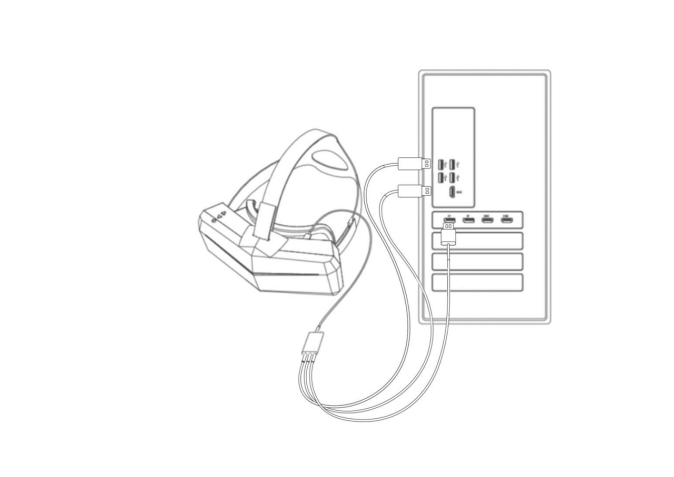
A. After the device is properly connected, the screenshot of the PC is as follows
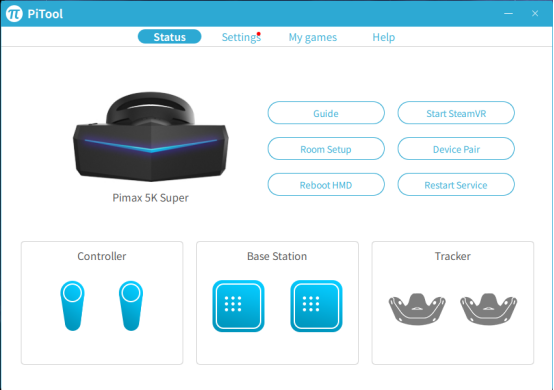
- If the base station is not located, check the Lighthouse Tracking in the PiTool settings.
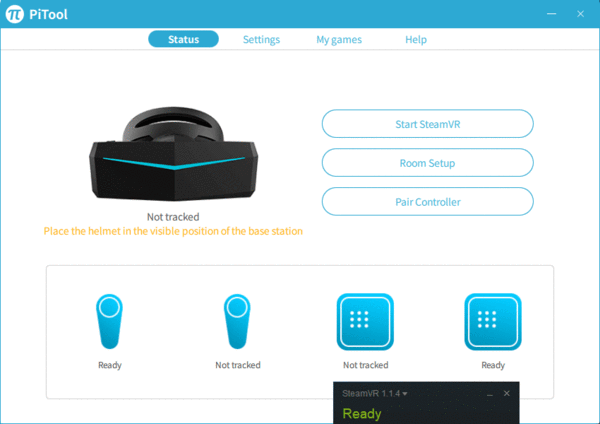
2) PiTool Installation Notes
A. Please make sure the Nvidia card driver is the latest version before installation.
B. PiTool Download link
C. Before installing pitool, it is recommended to exit security guards and anti-virus software first.
D. PiTool User Manual
3) How to use SteamVR
-
Open Steam official website, click to download and install the Steam program, as shown below
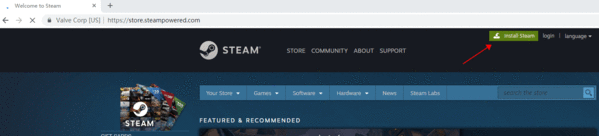
-
After installing the Steam software, open Steam, click on the Library----Tools, find Steam VR, click Install
-
After installation, open SteamVR, the first time you need Steam VR room settings, click Run Room Setup first.

-
Select standing only mode
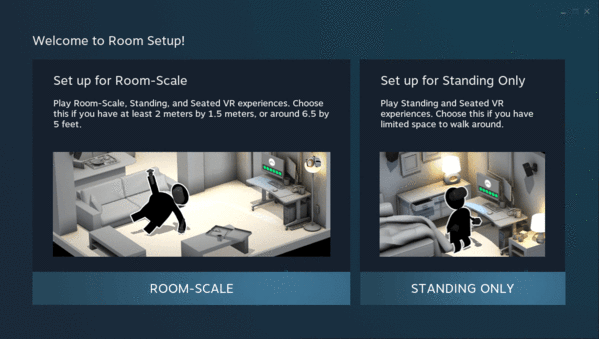
-
Calibration space, when the head-mounted display is ready, click Next
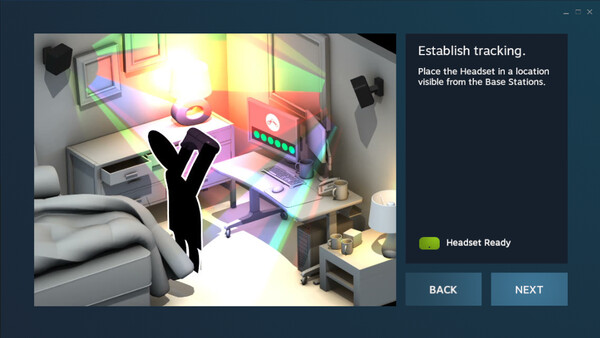
-
To calibrate the ground, it is recommended that the helmet be placed facing the display and placed on the ground. Enter “0” and click Next to complete.
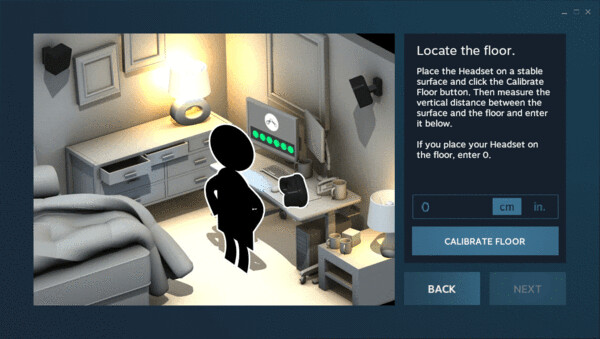
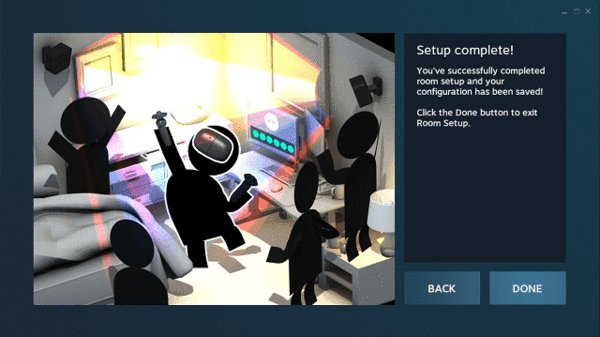
-
The Steam VR interface displayed after the room setup is completed is as follows.