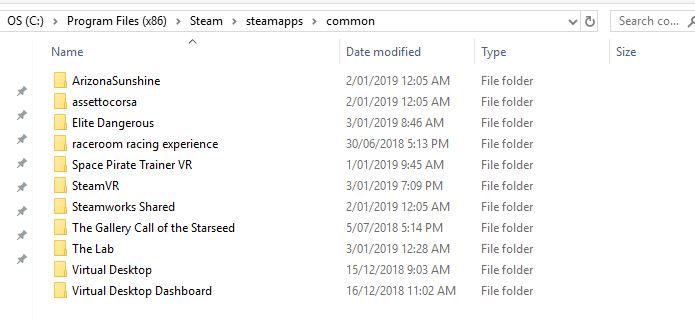I have Odyssey Plus for two days, unfortunately I’m disappointed. At first, my computer did not see goggles. In the Samsung Odyssey HMD Setup he saw them, but not in the Mixed Reality Portal. I checked them on a colleague on another computer. There went without problems. But the worst thing is that they do not work in DCS. The image from the left eye does not coincide with the right eye. Other programs from SteamVR work correctly. I was able to install the goggles at my place. They worked on another USB 3.0 port, but after they are disconnected and connected, they are no longer seen by the Mxed Reality Portal. My guess is that the problem is USB drivers, but I do not know how to force the port to work with Samsung. I used Pimax 4K before and did not have any problems with it. Odyssey Plus have better colors and a slightly wider field of view. But the clarity in my opinion is better at Pimax 4K. Does anyone know what might be the cause of this misalignment in DCS?
Try this, had the exact same issue and it helped. For strange reasons WMR are very picky when it comes to USB and its drivers.
Go to the device pannel and uninstall the USB port device where you want to connect your OD+. (Not uninstall the Drivers, otherwise windows will Claim that you already have the best drivers)
Reboot and check again, now the device gets detected again and will be supplied with a new standard driver. (Microsoft) will very likely now appear behind the name of the driver. Also keep in mind that WMR are very power hungry and I’ve heard that some people needed an additional powered PCIe USB3 card because their mainboards were not capable of delivering enough juice.
You can try to adjust the USB power management in your Bios though. They often provide a “charging” function somewhere in the menue.
I needed one as well but only because I use extension cables.
Hope this will help
Grab a cup of coffee and read through this thread, you will find many very helpful suggestions to significantly improve the visuals of the OD+ overall, also with clarity.
P4k may have better clarity though, can’t tell becuase I did not try it.
Maybe I’m just a moron and everybody knew this but me… but I came across something I didn’t know about and that was the need to active Spatial sounds on my VR computer to actually get the best 360 degree sound with the O+. And man, once I did this setup and played Arizona Sunshine… wow… what a difference!
Steps: Right Click on the speaker icon on the bottom right corner while the HMD is still running and click on Sounds, click on the Playback tab, scroll down to the Green checkmark, click on it and click properties. Click on advanced tab and uncheck Allow applications to take exclusive control of this device. Now click on the Spatial sound tab, click on the drop down under Spatial sound format and select Windows Sonic for headphones. Click on apply, then ok. You now have 360 degree spatial sound.
great, didnt know that, I’ll check it out for sure.
Try this to improve the clarity:
When the O+ released I emailed VR cover to see if they had a solution in the works. They replied they would have something in the next couple of months. Today they sent me an update on progress (see below)
I sent her a link to this thread as it has some good ideas. If anyone has more suggestions you can send them to Sharon. support@vrcover.com
"This is just a friendly update to let you know we are progressing with our Samsung Odyssey+ solutions. As the products are still in development stage, we welcome any fresh feedback you might have. Please feel free to let us know what else you’d like to see improved on the headset
Thanks and regards,
Sharon"
Unfortunately, I will be unable to fulfill your request.
- I don’t have my 8K yet (late 4000s backer FTL)
- I no longer have an O+ (it was a Christmas gift for a friend)
Sadly I must return to my peasant ways on the Rift (still the best controllers, though).
Just a note the resolution of the OD+ is 1440 vertical like the 5K+ and 1600 horizontal per panel this seem to have been miss noted on the internet. Unless the Samsung video is in error…
[- YouTube](http://resolution OD+ 1600W x 1440H)
According to samsung specs 1440x1600 equalling 2880x1600 like the vive pro
160 xtra vertical lines
Not saying you wrong but both the video and graphic are wrong on the Samsung web page. Video say 1600 horizontal and all graphic are rectangle with the long side in the horizontal. No were on the Samsung pages you see the total resolution of both eyes.
Pixel size is suppose to be square on the old panel:
Something for sure they all need to present info more correctly. I can’t say for sure either but recall there was issues with info on StarVR one being reported with res numbers mixed up.
Example fhd is 1920x1080 x2 would be 3840x1080
So with them posting 1440x1600 x2 should be 2880x1600 which if not mistaken is what the vive pro & og OD are supposed to be.
We do have some OD & OD+ users here that can likely give us real details of the truth.
@Sjef have you received the OD+ yet? @noro you have the od+?
No need to go further I’ve too, downloading ROV Test FOV Resolution, but with attention Horizontal FOV seem smaller than vertical so 1440 should be right, display connector placement is also better to be on top then on the side
Just got my Odyssey+ and was trying to bump the resolution using the method below. Have you guys changed these files? My steam directory seems to be different
He says to modify the following:
\STEAM\steamapps\common\MixedRealityVRDriver\resources\settings\default.vrsettings
and edit the file, changing “renderTargetScale” : 2.0" (instead of 1.0)
This is my directory
I do have the Windows Mixed Reality app installed on steam
I just double checked my directory and I do have a “MixedRealityVRDriver” sub-folder there. Have you tried to run a search in windows for it… maybe it got installed somewhere else? You could uninstall WMR and re-install it as well.
I know this might not help your current problem but I found this document to be really good… it does offer an alternative way of finding that folder… or actually the config file in question.
I have the SO+ since November 9, 2018 and a screenshot of SteamVR. It’s the same Resolution like the Vive Pro (2880 x 1600 - 1440x1600 per eye)
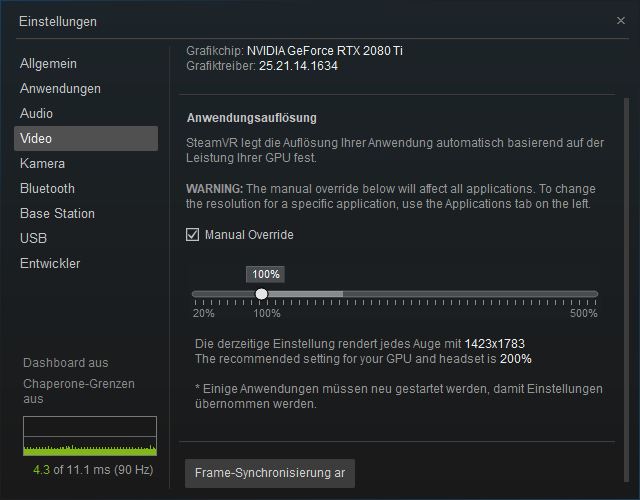
I tried this and didn’t notice any difference. My default SS is 200% for everything but Virtual Desktop and FO4.
Thx there was some new stuff for me as well, I’ll check it out.
It just probably landed somewhere else, better use windows file search if u tend to have certain folders scattered all over the place. Had to check a couple of folders myself since some look very alike.
I think I does make a difference but I somehow feel that the visible improvement differs from application to application. I don’t see how this is stated as placebo by some but have no clue what it exactly does either. A lot of guys where trying to get SO-dev comment on that.