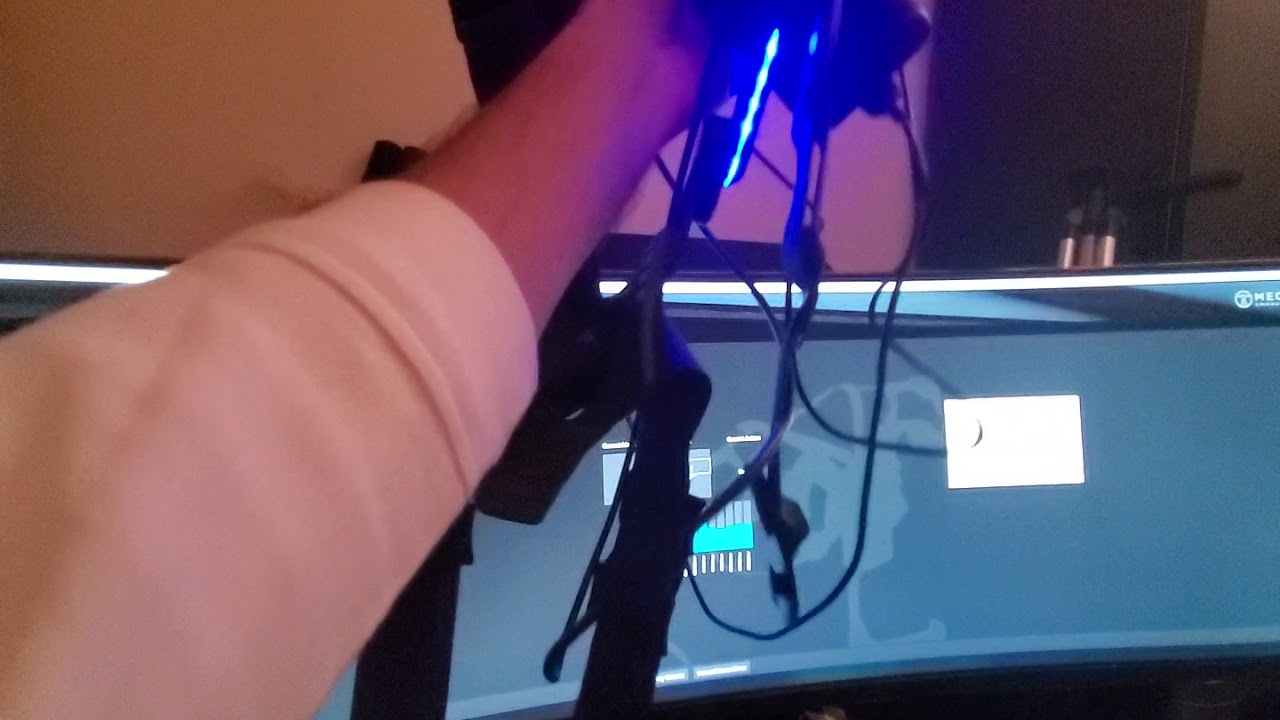Ok! An update.
I was able to make the agilevr wireless using the same method I have used for making the psvr aim controller wireless and that i took from who made the hardlight vest wireless
This is the method used for the hardlight suit that will work also for the agilevr
Physical equipment needed Mini USB Powered Router: http://a.co/d/5nOLFPu Battery Pack: (any battery pack with 1 USB for mini router, and 1 AC plug for suit will work) http://a.co/d/3rWK5fU You may want a shorter USB Cable like this one: http://a.co/d/buARn6Y Velcro straps, pouch or some method of attaching the battery pack, mini router and cables to the HardLight Suit Install and test the Hardlight VR suit via wired to confirm everything is working. Software needed Download VirtualHere “Server” https://www.virtualhere.com/sites/def… This is the image you will be installing on the mini router Download VirtualHere “Client” (this is for the 64bit version of Windows) and install it https://www.virtualhere.com/sites/def… Setup Mini Router: (please familiarize yourself with the mini router docs that came with the mini router, or are available here: https://static.gl-inet.com/www/upload… Proceedure Plug in and power up mini router Connect to the mini router via Wi-Fi or LAN For Wi-Fi: Find Wi-Fi with SSID “GL-XXXXX-xxx” Password is goodlife (SSID and password also on bottom of router) For LAN: Just plug into LAN Port on Router Once connected to mini router Connect to http://192.168.8.1 with browser to setup router Update the firmware on mini router by going to Firmware then Upload Firmware Navigate to where you downloaded the VirtualHere “Server” image and install it (Next are excerpts from this site: https://www.virtualhere.com/hardware) The device will reboot and a WiFi network called CloudHub_xxxxxx (where xxxxxx is a unique number) will appear Join the network with your WiFi card on your client pc. (Default wifi password is: cloudhub66 ) Start the VirtualHere client and the CloudHub will automatically appear listed after 15-30 sec Plug the Hardlight Suit into the USB port on the mini router, making sure the Hardlight Suit has power (either battery pack or wall) It should show up in the VirtualHere Client You can now test the Hardlight Suit before proceeding, right click the HardLight Icon in the notifications area and select “Test Everything” Once the operation is confirmed, it’s time to put the mini router USB server on local Wi-Fi In the VirtualHere Client, right click on “CloudHub xxxxx” and select “Properties” Change the, “I want this CloudHub to be:” from “standalone” to “part of an existing network” Enter your local Wi-Fi credentials The Hardlight Suit should now show up in the VirtualHere Client when you are on your local network, wireless or wired. References: http://www.hardlightvr.com/setup/ https://www.gl-inet.com/products/gl-m… https://static.gl-inet.com/www/upload… https://www.virtualhere.com/hardware https://www.virtualhere.com/usb_clien… Additional Ideas: Wi-Fi USB dongle for direct connection to CloudHub (mini router) instead of using local Wi-Fi